Client Sales Overview
Client Sales is contained within the Data Entry mode of Sapphire Web Pack.
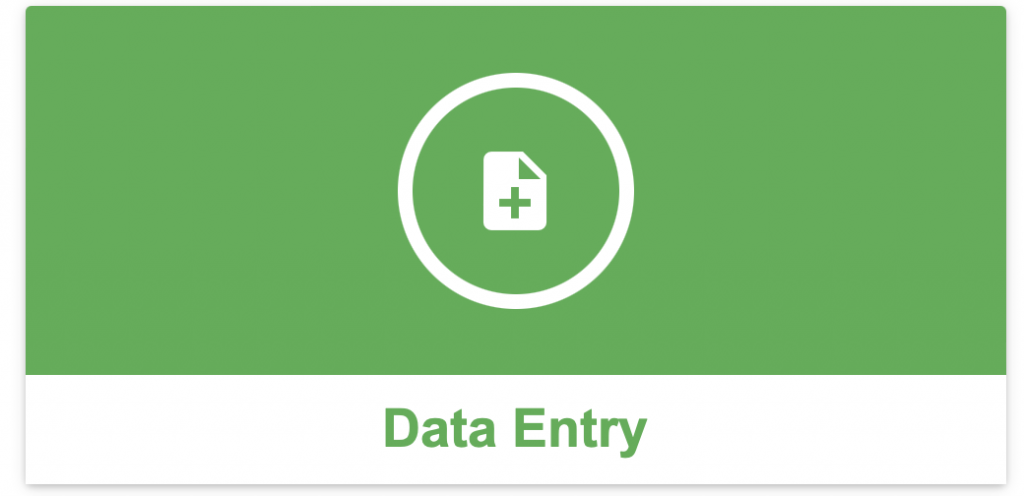
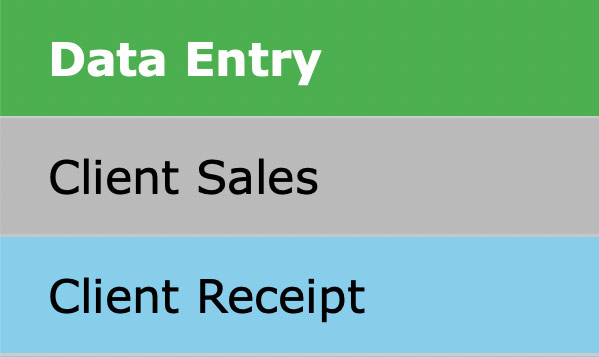
Upon selecting Client Sales, the user will be presented with the below icon which has three distinct data entry tabs Quote, Order and Invoice. Once the user elects to select one of the three options, either Quote, Order or Invoice, you will then be taken to the Sapphire Web Pack for the respective data entry screen being Quote, Order or Invoice and we will start with the Quote Client Invoice, which in the SapphireOne Client is referred to as a Quote Client Invoice (QCI), whereas in the Sapphire Web Pack we simply refer to it as a Quote.
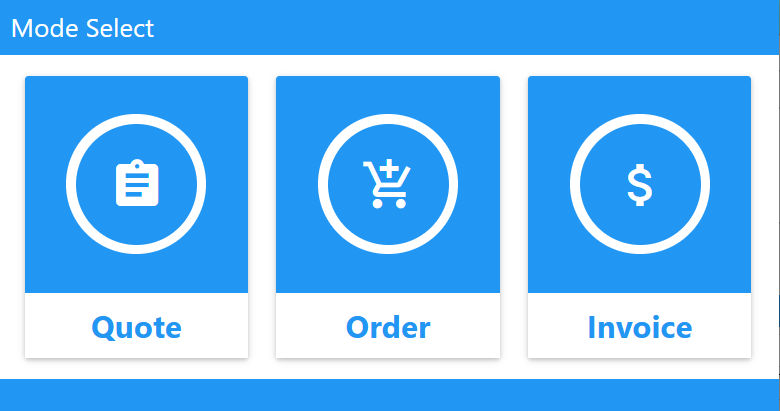
From this point on the data entry procedure for the entering either a Quote, Order or Invoice is exactly the same.
Quote Overview
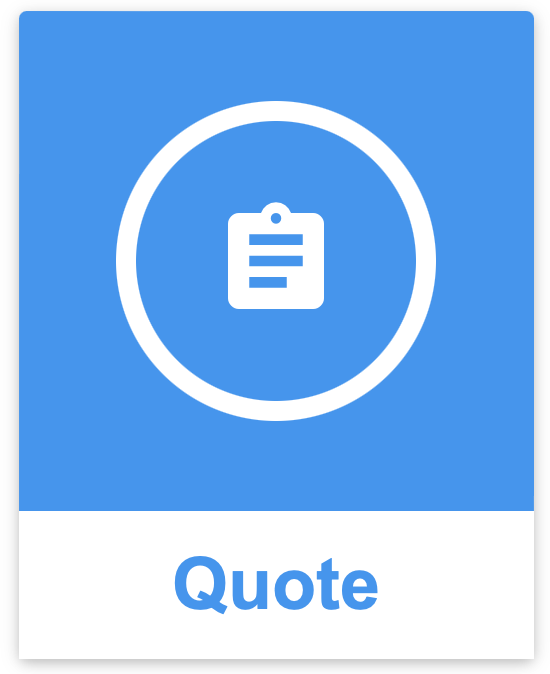
The Sapphire Web Pack Client Quote presents the ability to enter your Client ID, the Contact for the quote for that particular client. You have the ability to set an Expiry date, a Reference, which may be an external client reference and this typically would be a requisition number from your client, and a Tag. The Tag function allows the user to create as many tags as they desire and those tags can be representative of particular informative information that will help you sort each quote you have tagged within a custom inquiry screen. You also have the ability to use the Rating slide bar which is referred to below, and you have the ability to click on the clock which will automatically date stamp and time stamp the quote. You have the ability to add unlimited lines within the quote, which displays the SKU ID, the Quantity (Qty), Rate, Discount, Tax and Total. Sapphire also has an additional icon, which is the Information icon. By clicking on the Information icon, it will provide additional information on each Inventory line. The also has the ability to link to a Job Project per line. Additionally, each line can be linked to a unique SapphireOne asset.
We also have the ability to create templates within a Client Quote Invoice. These templates use our SapphireOne Custom Report feature, which is similar to having a product like Adobe InDesign built into your Sapphire Web Pack. Every single field and table on the Quote can be designed to meet your corporate identity.
A Rating slide bar is in built, and by clicking on the slide bar the user has the ability to slide the bar to the right, changing the percentage probability of your closure percentage, Percentage Closure.
Use the Closure Rating Slide Bar to rate your expectation of the Quote success and sales pipeline progress. The Closure Rating Slide Bar is fully customisable for each Quote and can be dragged side to side to indicate how progressed the quote is out of 100%. For example, 10% for low progress, 90% for high progress, 100% for closure of sale. The Rating is also a searchable field and users can search for Quotes based on their Closure Rating % within the SapphireOne Custom Inquiry screen, making it a powerful performance tool to track sales progress in your respective pipeline.
Dictation and Speech to Text Overview
SapphireOne’s Dictation (MacOS) and Speech to Text (Windows) functionalities revolutionise data entry. These features are available for any data entry field and all inquiry screens within SapphireOne. For instance, when a user makes a call via the SapphireOne Softphone, SapphireOne automatically timestamps the contact and phone number. Post-call, users can dictate notes directly into the CRM contact memo field in relation to the stamp.
This functionality is applicable across all Data Entry screens. As examples, when entering a Vendor Invoice (VI), users can dictate memos directly. Similarly, additional lines can be added to the General Ledger account, with each line having a unique memo field. After an employee interview, users can efficiently dictate notes.
Speech to Text and Dictation are powerful tools that SapphireOne and its clients use daily, significantly saving time.
The Sapphire Web Pack Quote can then be converted automatically to a Order Client Invoice (OCI), and in the process of converting to a Order Client Invoice (OCI) will automatically create the back-to-back, which will generate an Order Vendor Invoice (OVI) on an unlimited number of suppliers depending on the number of lines contained within your original Quote. The user can search the contact to go directly to the Client or Contact for that particular Client and instantly use the soft phone to call your prospective, alternatively click on the contacts email address which will take you straight to your SapphireOne email template.
Once the user opens the Quote and enters the Client ID, SapphireOne automatically loads all previous Quotes by clicking on the Heart icon, this will load favourites.
When your sales team has completed creating the Quote and it’s ready to send off to your prospective Client, all that is required is going to the SapphireOne Client toolbar and clicking on the Printer drop down, the user will be presented with an email option. Your predefined template will automatically open as a PDF attachment within your email and you will be presented with the opportunity to select from any number of your predefined SapphireOne Custom Report templates.
Quotes can be deleted from SapphireOne or if you choose to retain them you may opt to use the Tag as unsuccessful.
For Data Entry for both the Quote, Order and Invoice will be stepped out step-by-step with each icon below.
Order Overview
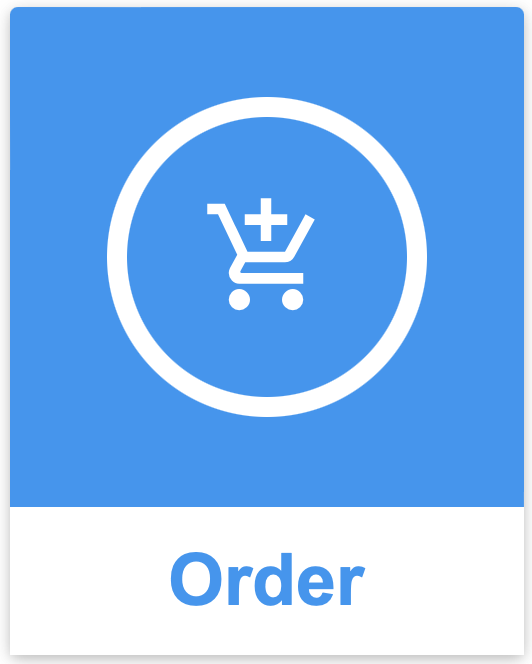
An Order Client Invoice is a specified and stated intention/arrangement to process a commercial or business order or transaction for selected inventory items, goods and/or services. A Client Order Invoice records a buyers particular request to purchase inventory items and/or services from a vendor.
A purchase order will be provided by your client and this is the intention and expression requesting supply of inventory and services, which you will process as an Order Client Invoice facilitating the process of picking, packing, manifest deliveries, label generation, boxing, freight costs, etc.
A Client Order may then be linked to a Client Job Project, which would then form part of your resources and activities, and will form part of your SapphireOne Gantt Calendar. Typically a Client Order may in turn generate a series of Order Vendors Invoices (OVI) of your vendors for the supply of inventory and/or services. This in turn will provide at an Inventory level all the relevant costs and revenue accordingly via Inventory items, Client and also Job Project and Job Project P&L/Income Statement.
Invoice Overview
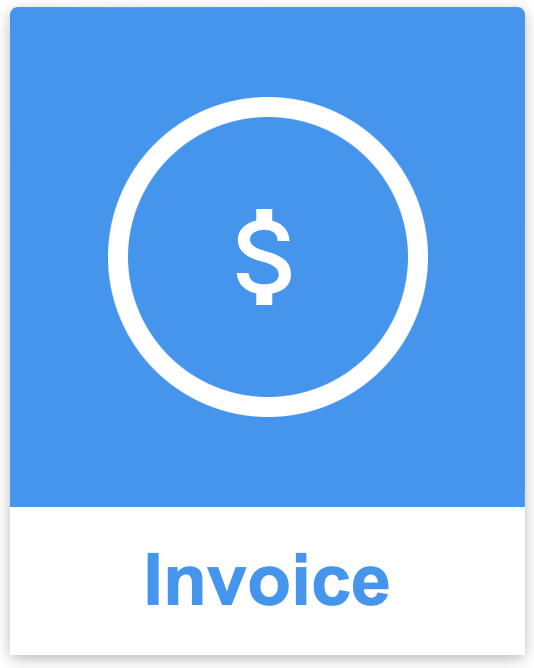
A Sapphire Web Pack Invoice, bill or invoice is a commercial document issued by you the vendor to your client, relating to a sales transaction and indicating the inventory, quantities, and agreed upon prices or products or services the vendor has tendered to the client.
Terms of payment are always stated on the Invoice. The terms will specify that the client has a maximum number of days to pay and is sometimes offered a discount if paid before the due date, commonly referred to as a Prompt Payment Discount (PPD). The client could have pre-paid for the products or services listed on the Sales Client Invoice (SCI).
From your point of view, as the vendor, an invoice is an Invoice. From your client’s point of view, an invoice is a Purchase Vendor Invoice (PVI). The Invoice indicates the vendor and client, but the term Invoice indicates money is owed or owing.
An invoice is primarily legally defined by the EU VAT directive as an accounting voucher (to verify tax and VAT reporting) and secondly as a Civil Law (Common Law) document.
The Invoice, also commonly referred to as a Client Invoice, is the third item on the Sapphire Web Pack under Data Entry Client Sales drop-down menu. An Invoice is used when an Invoice is converted to a sale.
Client Sales Navigation
Selection of the Sales Type – Select from one of the three options – Quote, Order or Invoice.
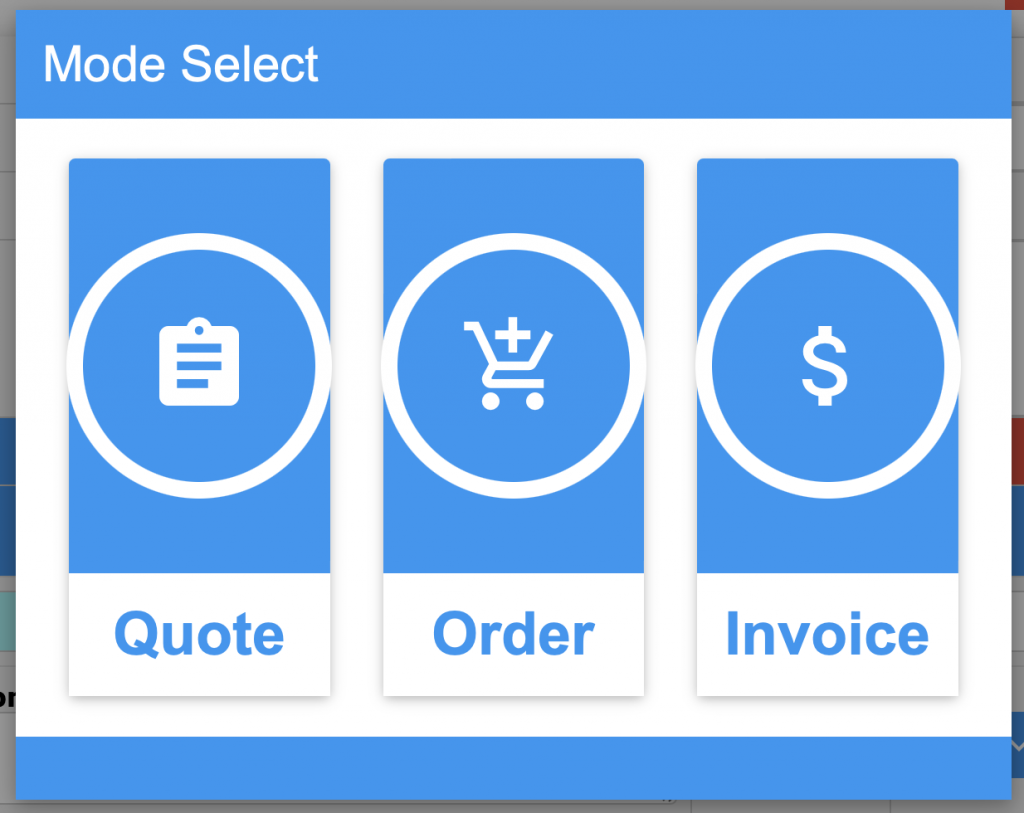
When the Client Sales function is selected, Sapphire Web Pack will display a list of clients that are currently recorded in the data file. The list below is from the Bondi Blue demo data file.
Choose a Client – Once you have made a selection of the sales type, SapphireOne will display a list of Clients to Choose from. A wild card search is allowed using the @ symbol to replace characters in the Client ID.
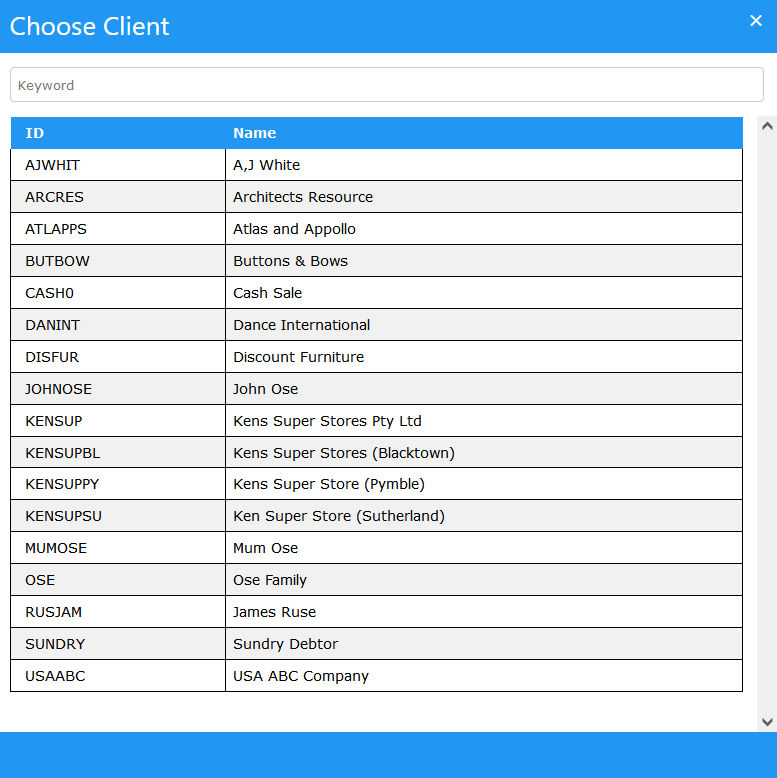
Client Sales Inventory Selection
If there are any alerts for this Client in place, they will be displayed after the user selects an Inventory item. For all of these types of transactions the screen below is the same using the same alerts and procedures.
Once the user has selected an inventory Item for this Invoice, a screen will be displayed as seen below. The basic details for the Client are displayed, as well as details for the inventory item that was selected.
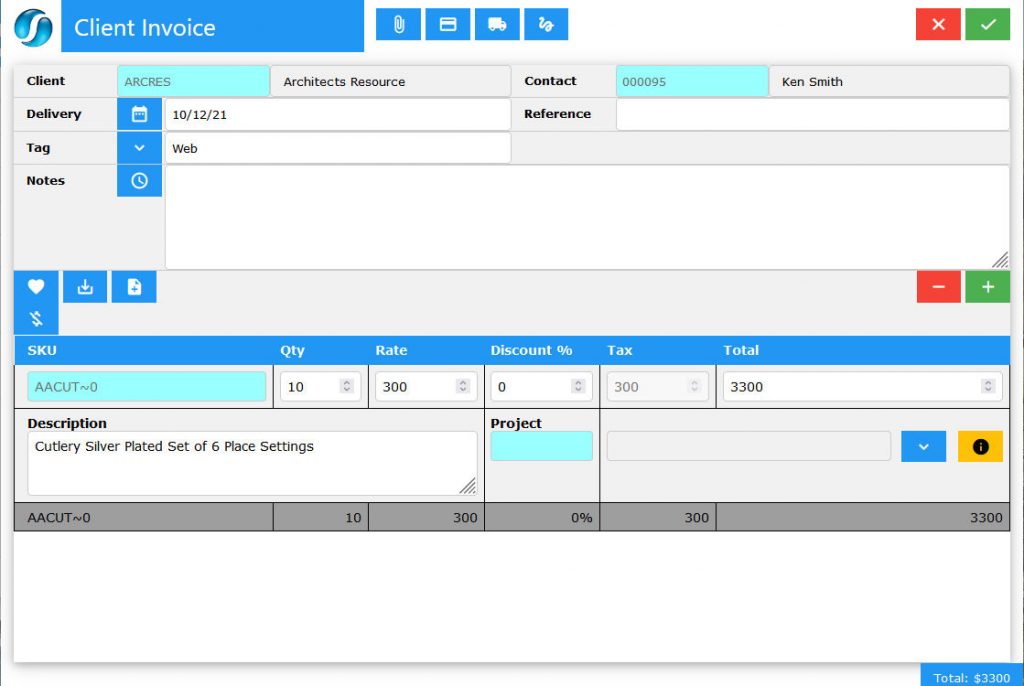
Client Sales Based Icons
There are two groups of icons on this Quote screen and each of these perform the following functions.
- Document – When the Document
 icon is selected SapphireOne will display the local machines search function allowing the user to attach a document to this quote if required.
icon is selected SapphireOne will display the local machines search function allowing the user to attach a document to this quote if required.
- Payment – When the Payment
 icon is selected SapphireOne will display the Payment form allowing the user to directly enter the amount into the selected type of payment as seen below. As each payment type is selected SapphireOne will only display the data fields required for processing the selected type of payment for the Client.
icon is selected SapphireOne will display the Payment form allowing the user to directly enter the amount into the selected type of payment as seen below. As each payment type is selected SapphireOne will only display the data fields required for processing the selected type of payment for the Client.
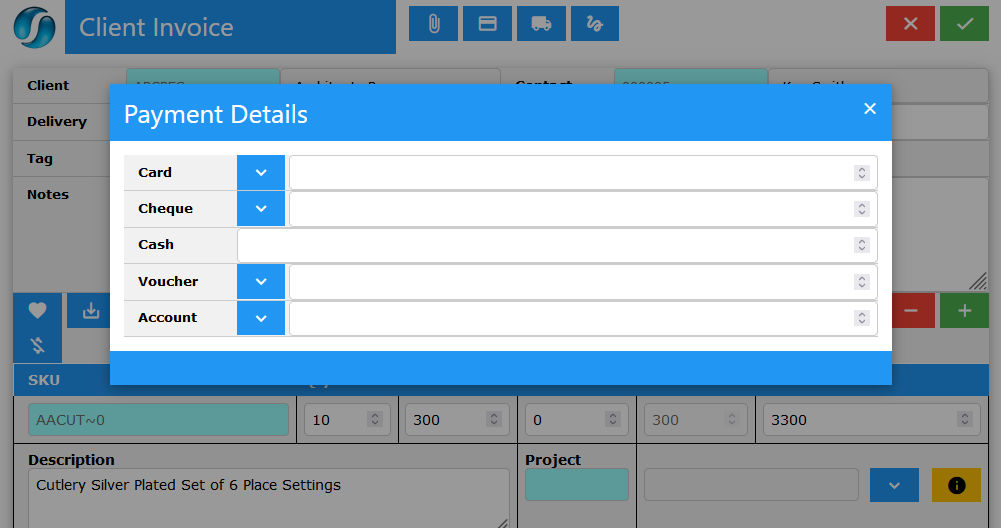
Card
SapphireOne will process all types of card based transactions
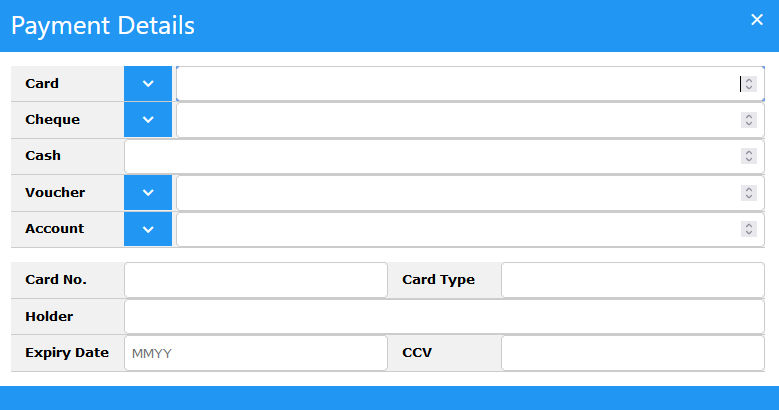
Cheque
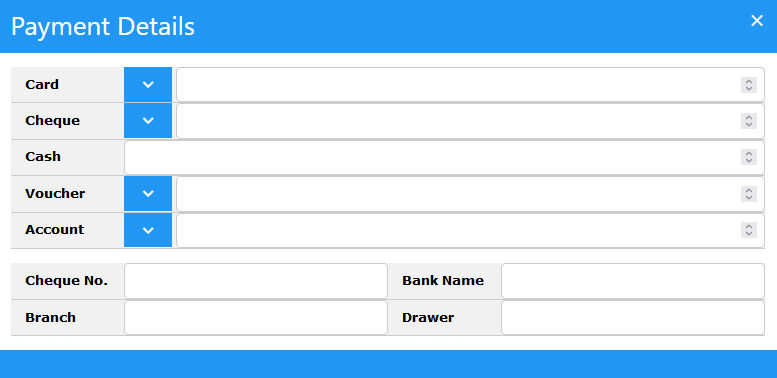
Cash
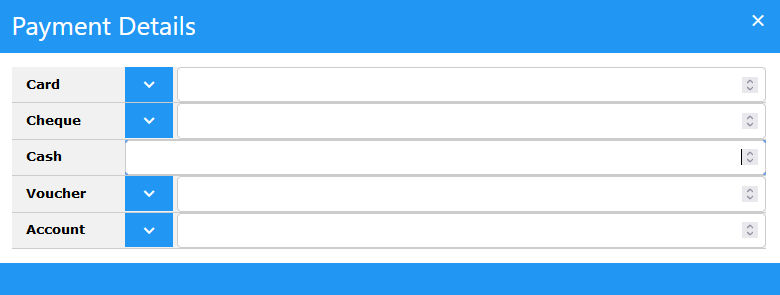
Voucher
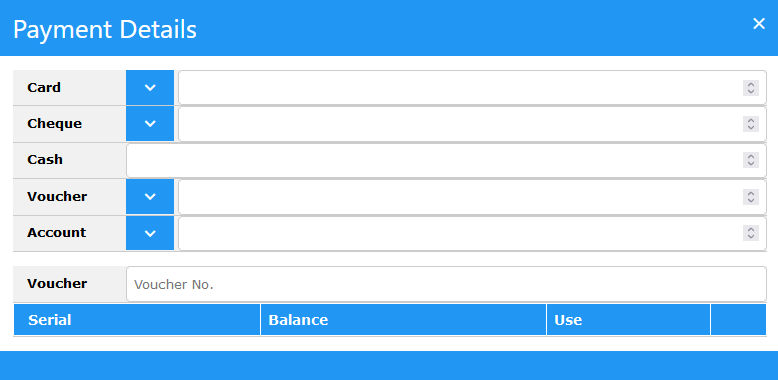
Finance
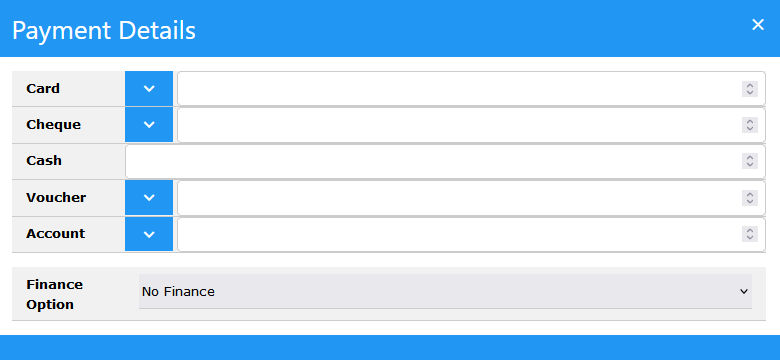
- Delivery – When the Delivery
 icon is selected SapphireOne will display the delivery form. This will allow the user to check and if necessary alter the Delivery Address for the Sales transaction.
icon is selected SapphireOne will display the delivery form. This will allow the user to check and if necessary alter the Delivery Address for the Sales transaction.
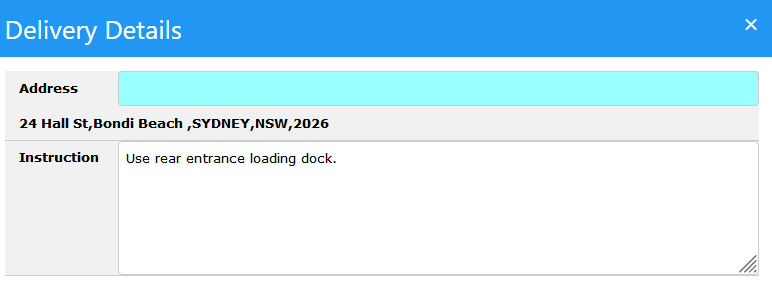
- Signature – When a signature is required the user may select the Signature
 icon. SapphireOne will display a form allowing a user to enter in a signature for the sales Transaction.
icon. SapphireOne will display a form allowing a user to enter in a signature for the sales Transaction.
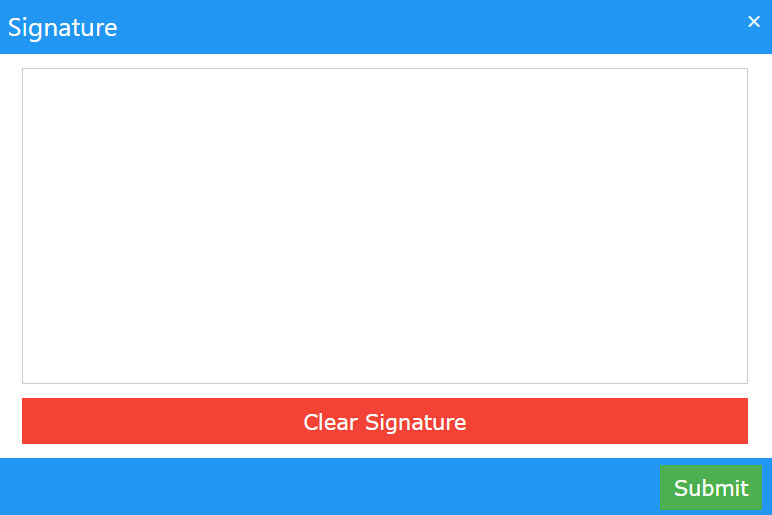
- Add Line – When the
 icon is selected SapphireOne will add an additional empty line to the transaction ready for the entry of a new line.
icon is selected SapphireOne will add an additional empty line to the transaction ready for the entry of a new line. - Info – When this More Info
 icon is selected SapphireOne will display an alert with additional information for the selected Inventory item as seen below.
icon is selected SapphireOne will display an alert with additional information for the selected Inventory item as seen below.
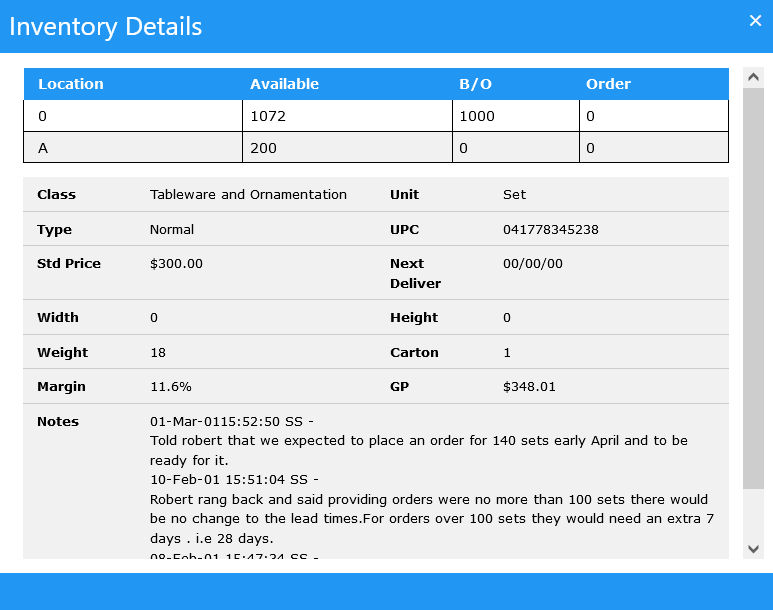
Lines in all sales transactions may be entered in two ways.
- Direct Entry – In the SKU or ID area, enter the ID of the inventory lines required. This data entry field has a light blue background which indicates that wildcard entry and selection of inventory items is allowed for.
- Selection Icons – Use one or more of the 4 icons documented below.
- Favorite – When the Favorites
 Icon is selected SapphireOne will display a list of the most commonly ordered Inventory items for the Client. When an Inventory Line is selected, SapphireOne will place an x in the right hand column. When you have made your selections, select the
Icon is selected SapphireOne will display a list of the most commonly ordered Inventory items for the Client. When an Inventory Line is selected, SapphireOne will place an x in the right hand column. When you have made your selections, select the  button to load the items into the transaction.
button to load the items into the transaction.
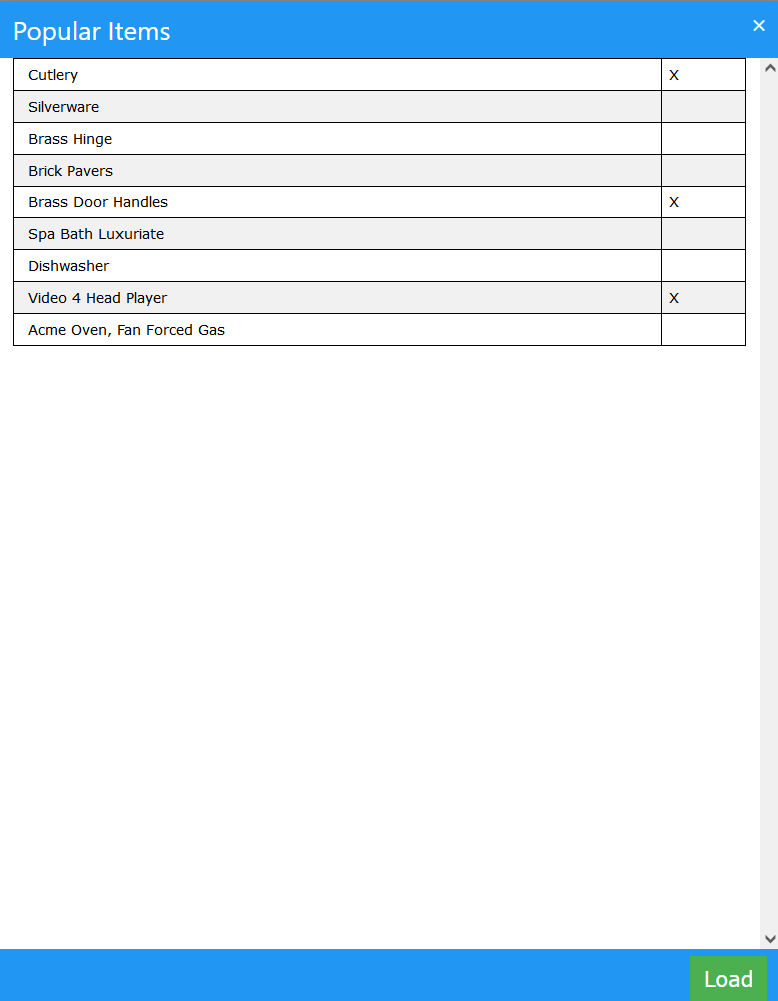
- Copy Lines from past Invoice – when this
 button is selected SapphireOne will display a list of past invoices for the client. When one of these invoices is double clicked on the lines will be imported into the current transaction.
button is selected SapphireOne will display a list of past invoices for the client. When one of these invoices is double clicked on the lines will be imported into the current transaction.
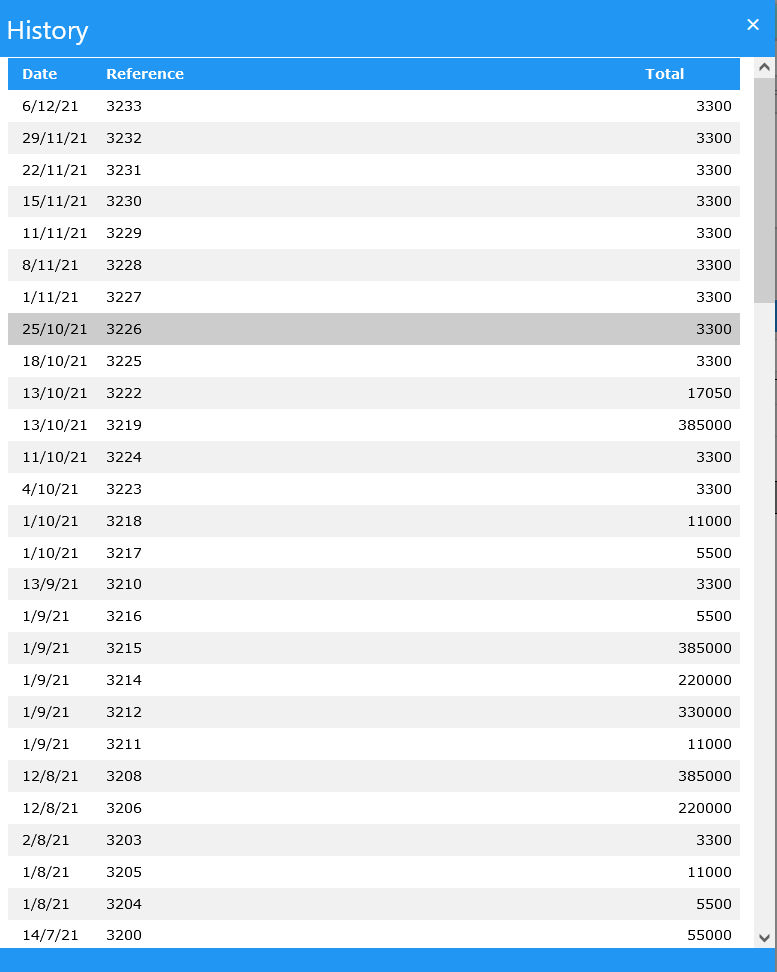
- Drop Lines From File – When this
 icon is selected SapphireOne will open the local machines search for a file function. And what is the format of the file
icon is selected SapphireOne will open the local machines search for a file function. And what is the format of the file
- Discount – When the
 is selected SapphireOne will display a screen where a discount may be applied to this transaction. Enter the discount as a percentage or as a dollar amount.
is selected SapphireOne will display a screen where a discount may be applied to this transaction. Enter the discount as a percentage or as a dollar amount.
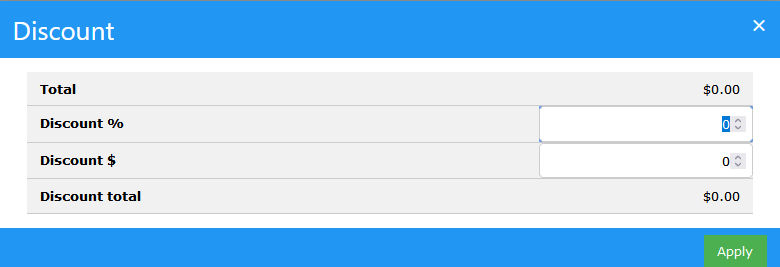
You can review our Blog and YouTube channel for additional information and resources on SapphireOne ERP, CRM and Business Accounting software.