Pallet Management Overview
The Sapphire Web Pack Market Pallet Management functionality allows the user to record the management of pallets being delivered and received. With any organisation based on a produce market, the voluminous nature of pallets both arriving from growers and being delivered to the clients each day can be quite overwhelming.
Pallet Management has been designed to make it as simple and user-friendly as possible to manage both incoming pallets from the grower community and outgoing pallets to clients. This tool is both usable on the desktop browser as well as any iPad, iPhone or any device that supports HTML5 or greater, as this will streamline a currently very onerous task within your market business.
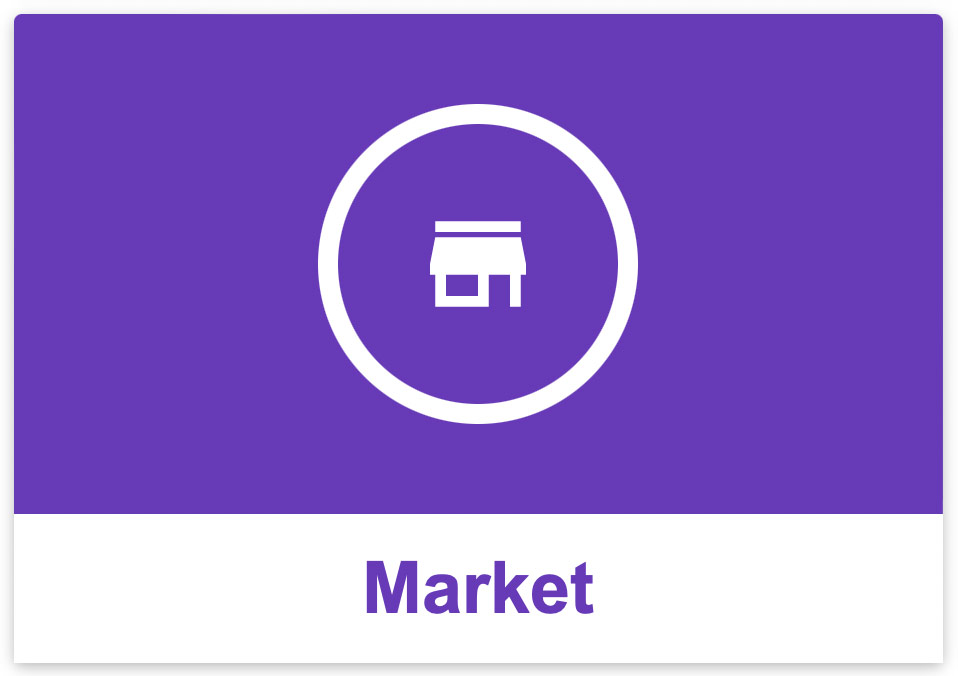
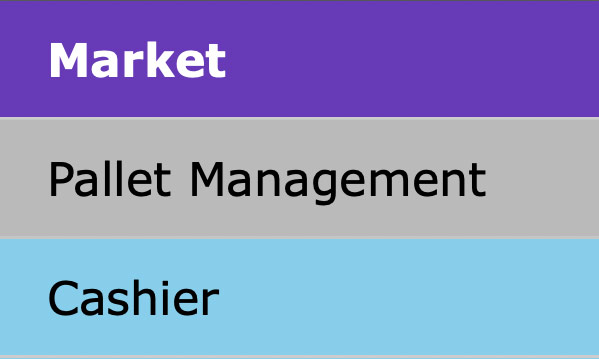
Pallet Management Navigation Overview
To check the quantity of pallets owed or owing to Clients or Vendors, users need to select the Pallet Management option of the Web Market list.

- Mode – The user will then be prompted to select to view either the Vendor or Client list
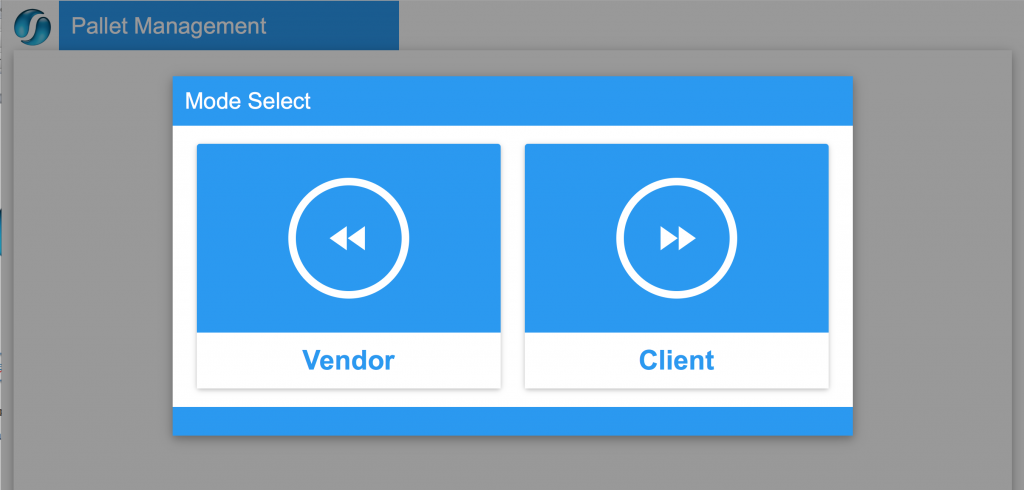
- Pallet Management – When the user selects an option they will see a list of clients or vendors (defaults to clients/vendors beginning with A) and the quantity of pallets owing to (negative qty) or owed from (positive qty) clients or vendors. The columns within the list are broken up into the different types of pallets set-up in the system. The list records shown can be changed by clicking on the alphabet options or by selecting “ALL” at the bottom of the screen.
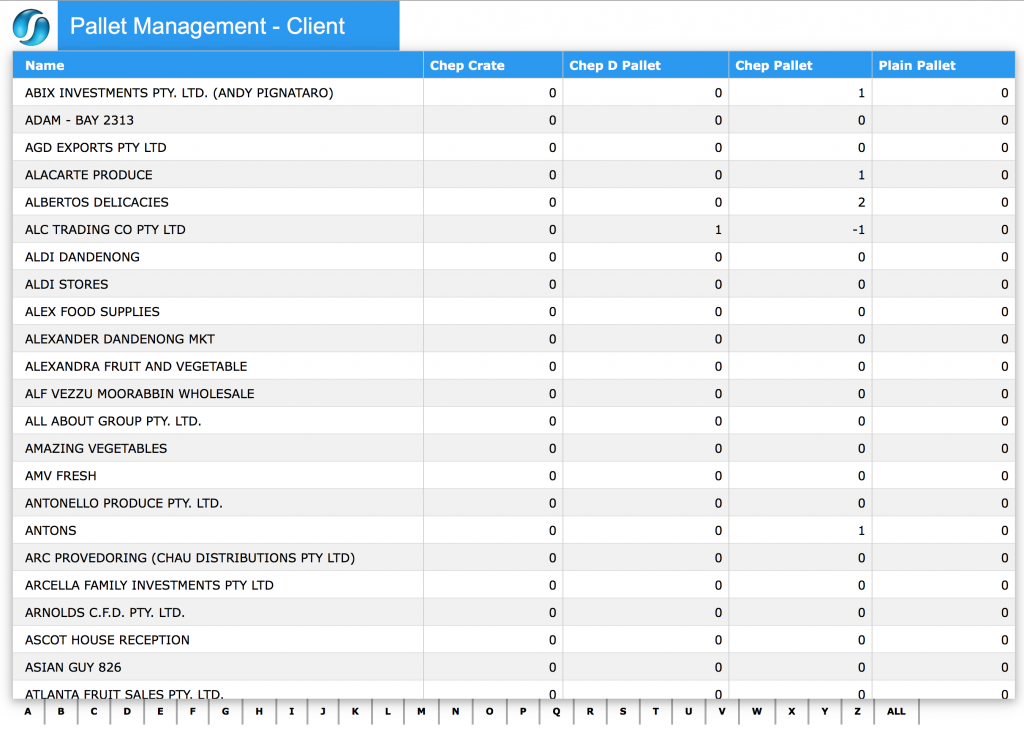
- Pallet Type – The quantity owing for different types of Pallets can be sorted by clicking on the Pallet Type header.
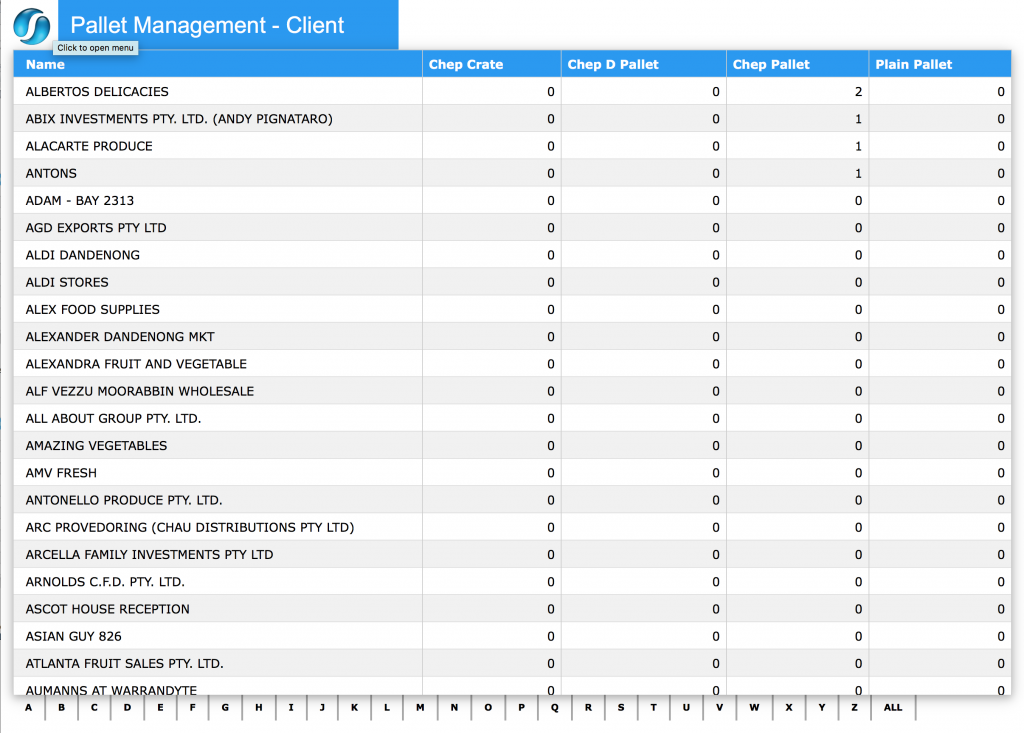
- Action – If a user needs to give a pallet/s or receive pallet/s they can click in the required Pallet column of the client/vendor and then the following screen will appear.
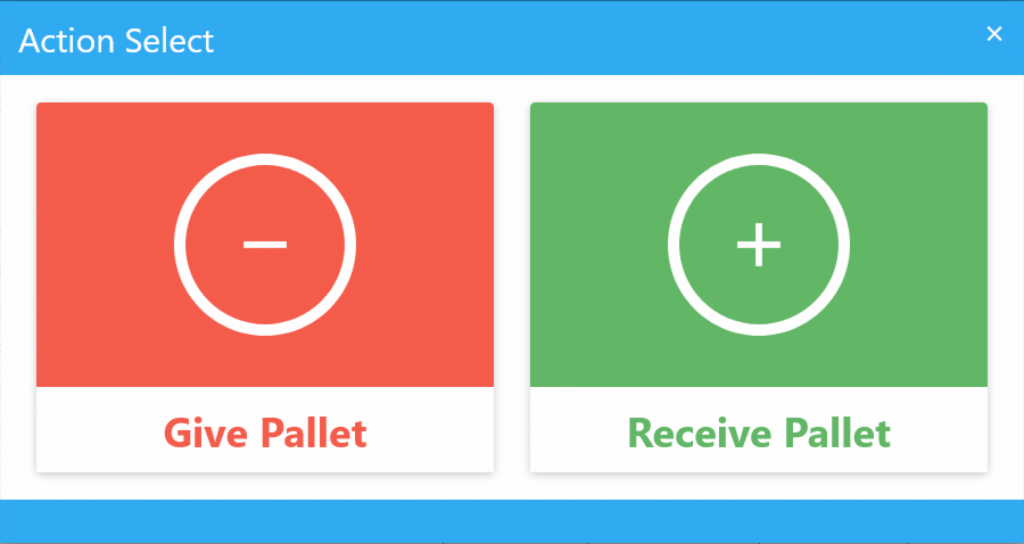
- Give/Receive Pallet – The user then selects whether they are going to Give or Receive a pallet which will then pop up the pallet type selection screen
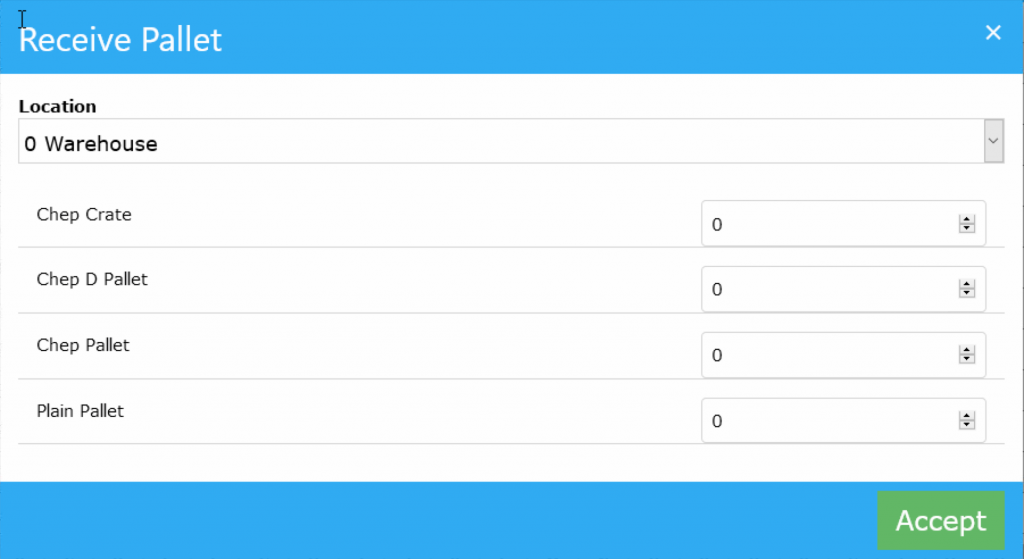
- Location – Users can then select the location that they want to take from or to receive the pallet/s.

- Quantity – They then enter the quantity of pallets that they are giving or receiving and click on Accept to finalise.
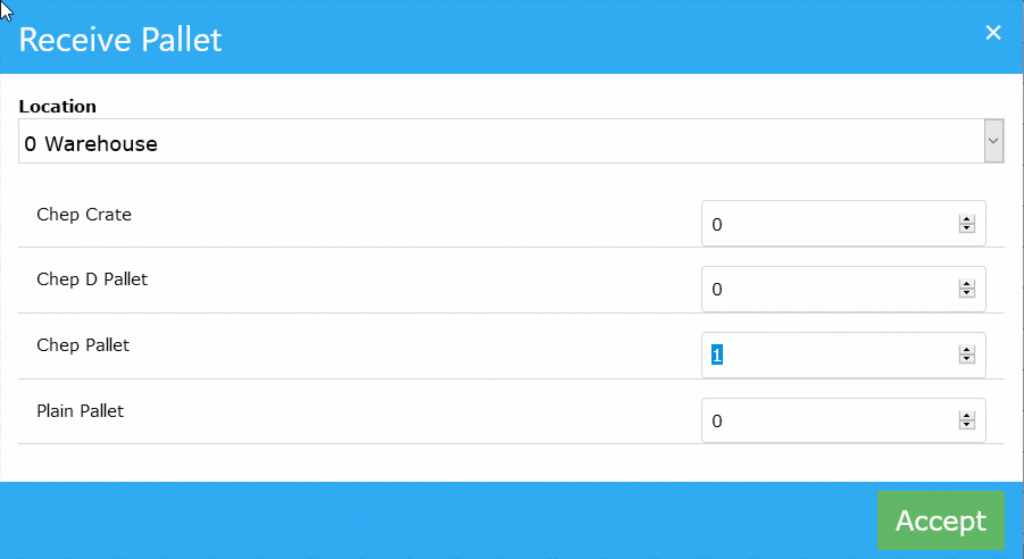
This will then create either a $0 SCI (Sales Invoice) or PVC (Purchase Credit) when the Give Pallet option is selected and a $0 SCC (Sales Credit) or PVI (Purchase Invoice) when the Receive Pallet option is selected and finalised.
Dictation and Speech to Text Overview
SapphireOne’s Dictation (MacOS) and Speech to Text (Windows) functionalities revolutionise data entry. These features are available for any data entry field and all inquiry screens within SapphireOne. For instance, when a user makes a call via the SapphireOne Softphone, SapphireOne automatically timestamps the contact and phone number. Post-call, users can dictate notes directly into the CRM contact memo field in relation to the stamp.
This functionality is applicable across all Data Entry screens. As examples, when entering a Vendor Invoice (VI), users can dictate memos directly. Similarly, additional lines can be added to the General Ledger account, with each line having a unique memo field. After an employee interview, users can efficiently dictate notes.
Speech to Text and Dictation are powerful tools that SapphireOne and its clients use daily, significantly saving time.
You can review our Blog and YouTube channel for additional information and resources on SapphireOne ERP, CRM and Business Accounting software.