Order List Overview
A Sapphire Web Pack Order List is a specified and stated intention/arrangement to process a commercial or business order or transaction for selected inventory items, goods and/or services. A Sapphire Web Pack Order List records a buyers particular request to purchase inventory items and/or services from a vendor.
A purchase order will be provided by your client and this is the intention and expression requesting supply of inventory and services, which you will process as an Order List facilitating the process of picking, packing, manifest deliveries, label generation, boxing, freight costs, etc.
A Sapphire Web Pack Order List may then be linked to a Client Job Project, which would then form part of your resources and activities, and will form part of your SapphireOne Gantt Calendar. Typically an Order List may in turn generate a series of Order Vendors Invoices (OVI) of your vendors for the supply of inventory and/or services. This in turn will provide at an Inventory level, all the relevant costs and revenue accordingly via Inventory items, Client and also Job Project and Job Project P&L/Income Statement.
The Order List can also be linked to your Asset Register within your SapphireOne asset at the inventory item and/or services for your client. An Order List also has the ability to have a weight that will automatically calculated based on the number of units that has been ordered and give a total weight by line. Due to the fact you will have predefined the weight within your inventory item, it will also identify how many inventory items in a carton and it will give you a total number of cartons. It will also do the same for pallets so will give you a total number of pallets when your client is ordering these particular inventory items on their Order Client Invoice (OCI).
In turn, not all client orders will be able to be 100% delivered. For example, in the circumstance that you can only supply 50% of your Order Client Invoice (OCI), when 50% of goods are delivered, the 50% will be converted to a Sales Client Invoice (SCI) and the remaining balance will be contained within the original Order Client Invoice (OCI), which will stay on backorder until such time as you can provide the balance of the outstanding Order Client Invoice (OCI). Alternatively, you can convert them straight to a Sales Client Invoice (SCI). This will provide at an Inventory level, all the relevant costs and revenue accordingly via Inventory items, Client and also Job Project and Job Project P&L/Income Statement.
As a user you also have the option to link a carrier to your Order Client invoice (OCI) which will automatically identify the freight or shipping company that will be delivering those goods. This will then populate through to base of manifest and the delivery runs when you’re producing your manifest. This information will automatically flow from the original Order Client Invoice (OCI).
A Sapphire Web Pack Order List is the formal process of receiving an order from a client. A formal order from the client will confirm details of the financial value and due date for a client’s requirements of Inventory. It states the total dollar value to be paid, the due date on which is the final sales client invoice can be expected, and the quantity of the product delivered.
A Sapphire Web Pack Order List is used when a Quote Client Invoice is converted to a client order. Alternatively, you can directly enter as a Sales Order.
The Sapphire Web Pack Order List displays the number of items ordered, deliverable now, and the number on back order. There are no Periods on Orders as they are held in the current period until they are converted to Invoices. When End of Month is run, SapphireOne will re-write the period so that all orders in SapphireOne remain in the current month or period. Orders should not be left in SapphireOne as the are continually brought into current by SapphireOne and if allowed to build up will consume system resources.
Order List Inquiry is contained within the Inquiry mode of Sapphire Web Pack.
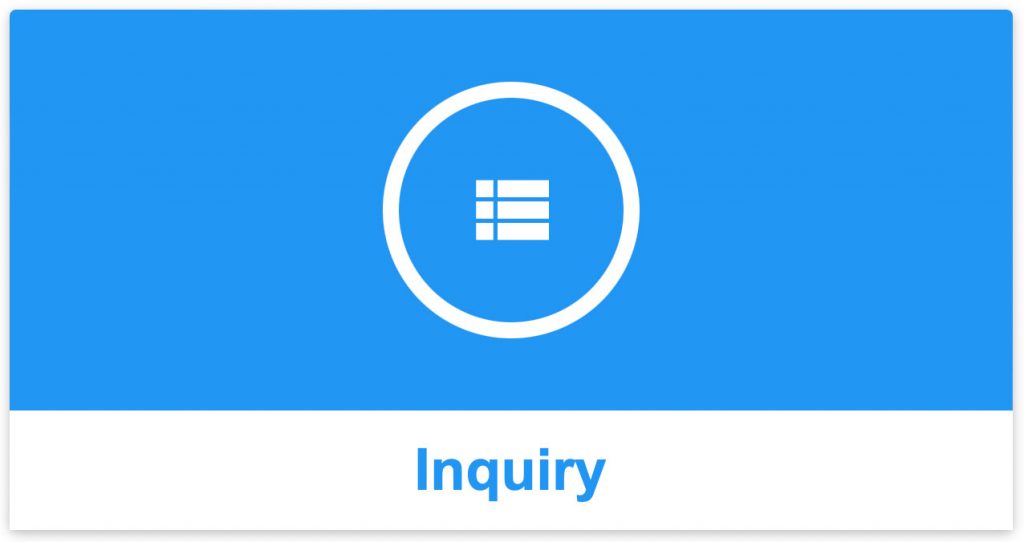
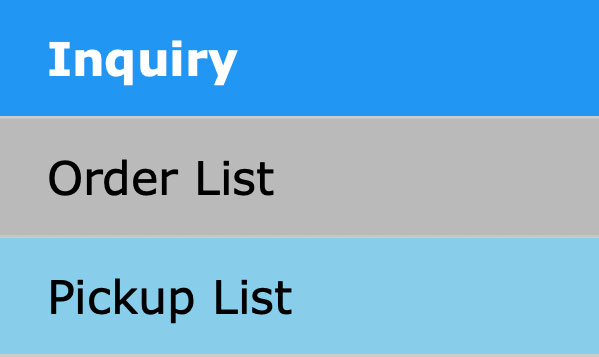
The Order List function within SapphireOne Web Pack displays a list of all orders placed by a selected Client. When the Order List function is selected SapphireOne will display an alert asking the user to select a Client.
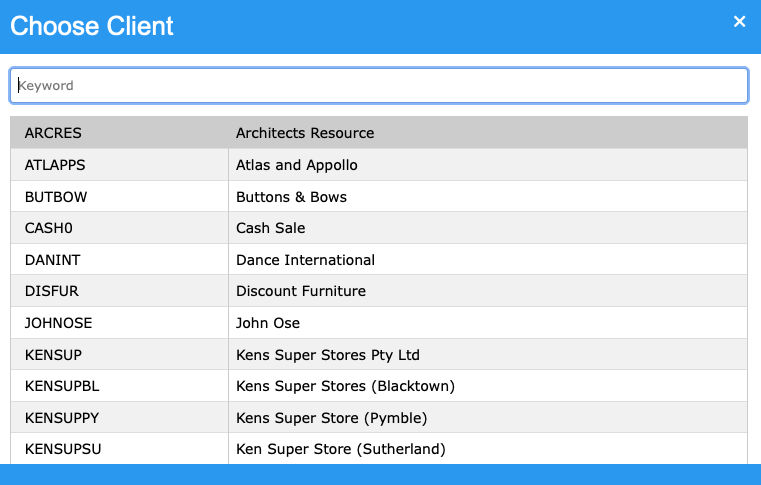
The client ARCRES has been selected and SapphireOne will now display a list of all the orders from this Client as seen below.
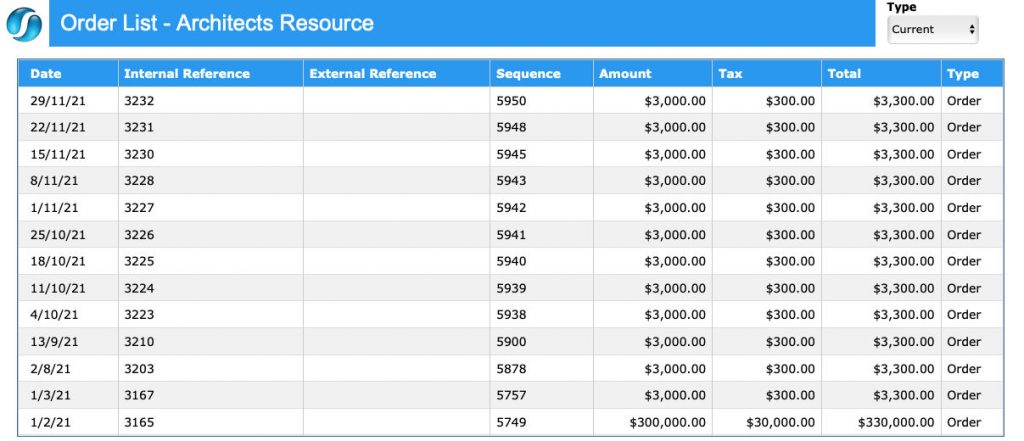
Click once on a line item or order to view further details of the particular Client order.
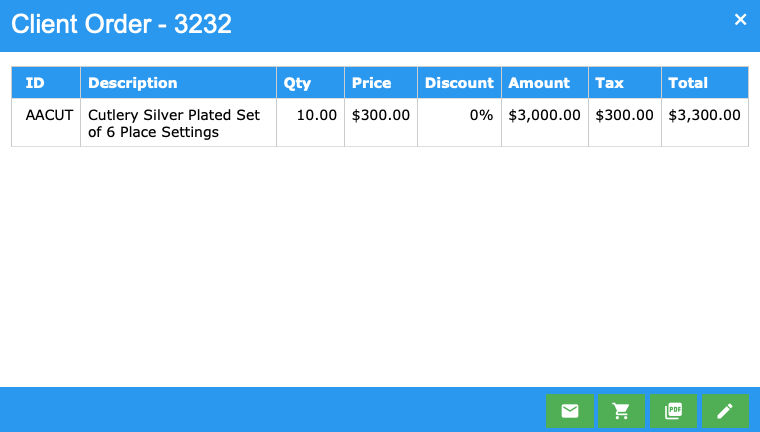
From here, the user can select an option from the 4 green icons on the lower toolbar.
- Email – Select the Email
 icon and SapphireOne will attempt to send an email to the Client.
icon and SapphireOne will attempt to send an email to the Client. - Picking – When the Picking
 icon is selected SapphireOne will create a PDF suitable for picking the order using the web browser on the device you are using. The user has the option of reading the picking PDF directly on the screen, or Printing it for an employee to read while picking the order. The order status will then be automatically marked as ‘Picked’.
icon is selected SapphireOne will create a PDF suitable for picking the order using the web browser on the device you are using. The user has the option of reading the picking PDF directly on the screen, or Printing it for an employee to read while picking the order. The order status will then be automatically marked as ‘Picked’. - PDF – When the PDF
 icon is select SapphireOne will create a PDF of the order. It will not make any changes to the status of the Order.
icon is select SapphireOne will create a PDF of the order. It will not make any changes to the status of the Order. - Modify – Selecting the Modify
 icon will open the Client Order for viewing or modification.
icon will open the Client Order for viewing or modification.
Dictation and Speech to Text Overview
SapphireOne’s Dictation (MacOS) and Speech to Text (Windows) functionalities revolutionise data entry. These features are available for any data entry field and all inquiry screens within SapphireOne. For instance, when a user makes a call via the SapphireOne Softphone, SapphireOne automatically timestamps the contact and phone number. Post-call, users can dictate notes directly into the CRM contact memo field in relation to the stamp.
This functionality is applicable across all Data Entry screens. As examples, when entering a Vendor Invoice (VI), users can dictate memos directly. Similarly, additional lines can be added to the General Ledger account, with each line having a unique memo field. After an employee interview, users can efficiently dictate notes.
Speech to Text and Dictation are powerful tools that SapphireOne and its clients use daily, significantly saving time.
You can review our Blog and YouTube channel for additional information and resources on SapphireOne ERP, CRM and Business Accounting software.