Services Inquiry Overview
The Sapphire Web Pack Services Inquiry relates to any type of service that is required either by an external client or internal staff and can be booked through Sapphire Services Web Interface. This allows for a client to book a service, which could be a routine service or a perhaps a warranty service. The Service entry allows for the allocation of activities and resources and the date and time to be allocated to the service entry. Once a Service entry is entered it will automatically update to Job Projects, Timesheets, Resources and Activities.
The ability is provided for the user to enter a Type code, and it will be a predefined list of Types. The Status code is also presented with a predefined list of status, as well as a reference code for the item that is being serviced and it will also be searchable. A Contact for the service will be added and you also have the ability to add detailed notes and date and time relating to the service. By selecting the Plus button, you’ll be able to add an Event, and the user can then choose the Type by clicking on the drop-down and that will automatically put a type code in for the service available. The user can then select Tag, which will automatically give you a pre-defined list of Tags. Following on, we then have Status, which allow the user to select from a predefined status list for the current event.
Services Inquiry is contained within the Inquiry mode of Sapphire Web Pack.
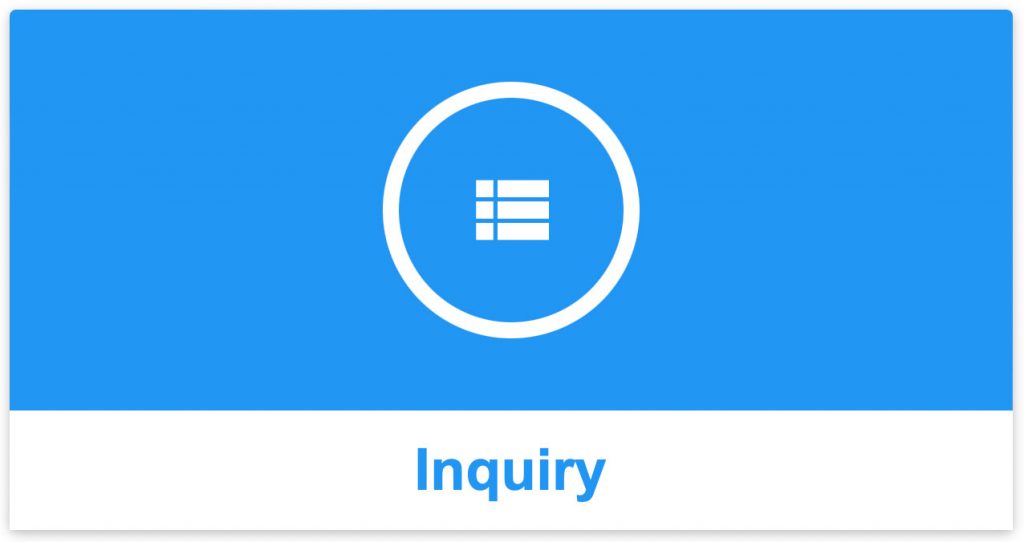
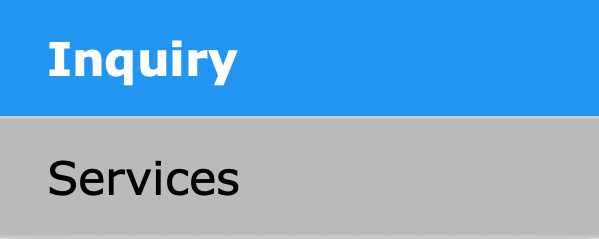
Services Inquiry is a simplified version of the Service Inquiry on the SapphireOne Client Server. The SapphireOne Services Inquiry function, also commonly referred to as a Warranty Management Solution, allows for the tracking of the inventory warranty process with each unique inventory serial number. It gives the user the ability to link a Client to a service by providing the Client with a unique service number, and to link a Vendor as a subcontractor and allocate the service to that Vendor.
While new service records may not be established using the Web Pack, Service Events may be added to the original record. To View or Modify a Service record, highlight the service record and select the Modify ![]() button.
button.
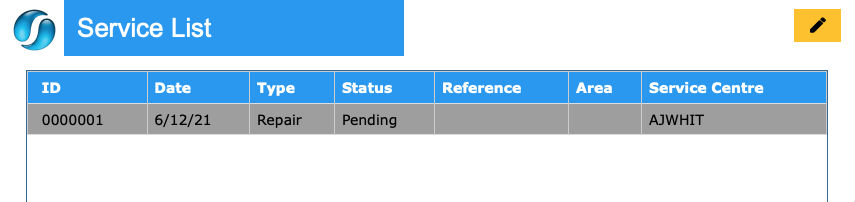
When the Modify ![]() button has been selected, SapphireOne will display the Service record screen as seen below.
button has been selected, SapphireOne will display the Service record screen as seen below.
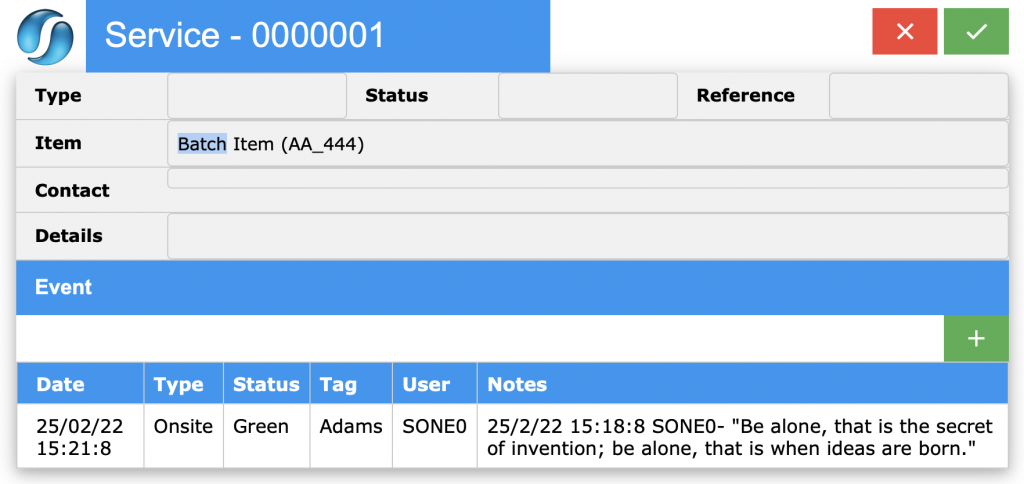
To add a new Service Event to the Service Record, select the plus ![]() button on the right-hand side of the screen. SapphireOne will display the Event screen as seen below.
button on the right-hand side of the screen. SapphireOne will display the Event screen as seen below.
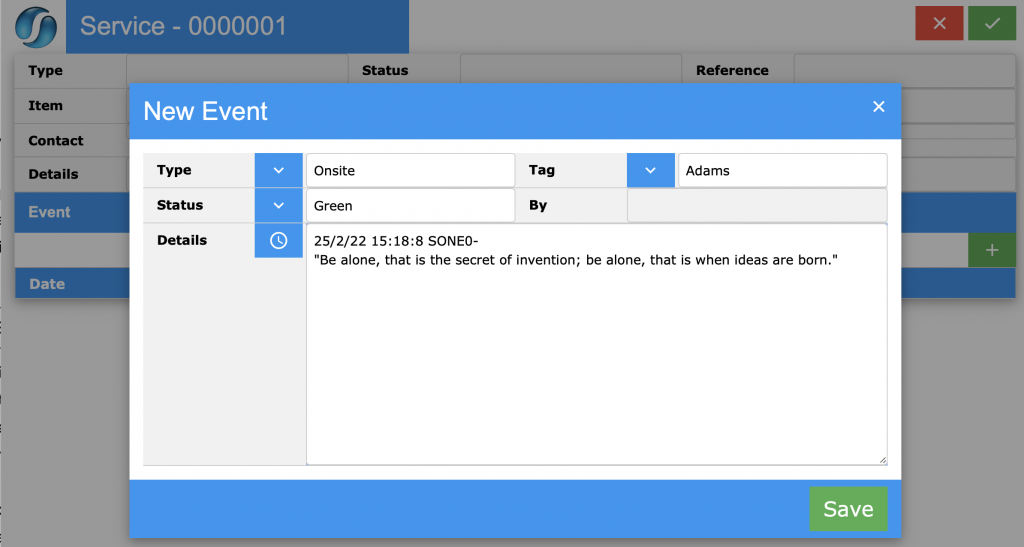
The Type, Tag and Status drop down menus are able to be created as the user requires. The By data field will be automatically entered by SapphireOne as the SapphireOne user who created the event.
Dictation and Speech to Text Overview
SapphireOne’s Dictation (MacOS) and Speech to Text (Windows) functionalities revolutionise data entry. These features are available for any data entry field and all inquiry screens within SapphireOne. For instance, when a user makes a call via the SapphireOne Softphone, SapphireOne automatically timestamps the contact and phone number. Post-call, users can dictate notes directly into the CRM contact memo field in relation to the stamp.
This functionality is applicable across all Data Entry screens. As examples, when entering a Vendor Invoice (VI), users can dictate memos directly. Similarly, additional lines can be added to the General Ledger account, with each line having a unique memo field. After an employee interview, users can efficiently dictate notes.
Speech to Text and Dictation are powerful tools that SapphireOne and its clients use daily, significantly saving time.
Once the new event details have been entered the user may then select the ![]() button to save the event. Service Events may also be be deleted by selecting the
button to save the event. Service Events may also be be deleted by selecting the ![]() button as seen above.
button as seen above.
You can review our Blog and YouTube channel for additional information and resources on SapphireOne ERP, CRM and Business Accounting software.