Matrix Order Overview
Sapphire Web Pack Matrix Order enables the user to select Inventory Quantities from a Matrix Style Table and is contained within the Data Entry mode of Sapphire Web Pack. A Matrix Order allows for Inventory Items of Column Name and Row Name to be established as a template and category for the Table Matrix. A fashion matrix, or ‘Colour-Size Matrix’, refers to the means whereby fashion, footwear and/or apparel retailers track product variants in a grid format. These Manufactures, Distributors and Retailers manage their product variants by creating a multi dimension grid aligning the colours of a line of stock against the sizes.
A Matrix Order in the manufacturing industry commonly referred to as a colour style matrix. Typically fashion apparel will use a size colour style matrix for all there inventory, this will include footwear as well. Typically manufacturers and retailers will use a master product to identify and then have a multidimensional grid aligning size, colour, style against the master inventory item.
Once a size, colour, style matrix has been established in Sapphire Web Pack, the Master ID or commonly referred to as the Parent ID will form the header and then the various sizes, colours and styles sitting under the header. Each inventory item is still a unique item. The power of the Sapphire Web Pack Matrix Order size, colour, style matrix inventory item is the fact that you can enter the Master ID and as soon as you hit the Tab key it will automatically bring up a matrix not dissimilar to a spreadsheet. Then you simply Tab or click the item that you want and you can enter the quantities into that particular grid. Alternatively you can simply tab through each cell and put a quantity and you’ve also got the ability to Tab through using a barcode scanner and scanning the barcodes. That will populate the quantity end of the grid as well. Once the Order Client Invoice (OCI) or Order Vendor Invoice (OVI) has been produced, the finish product received by your client or vendor in the form of a Matrix Invoice where it will only show one master line, and on that one line it will show the various quantities, colours and styles for a Vendor or Client Invoice. The benefit for the client or the vendor receiving the invoice is that the master item will only be one line, and then within the line it’ll show the different sizes, quantities and styles so it will become a very condensed and simplified invoicing processing both receiving by your customer or receiving by your vendor.
A matrix is an efficient tool for entering stock by size and colour, as well as assessing variants (i.e. sizes/colours) for re-order and transfer purposes. This functionality is optimal for users who like the Matrix style display when ordering Inventory Items. Items in your Inventory that have a Matrix setup for them should be ordered using this function.
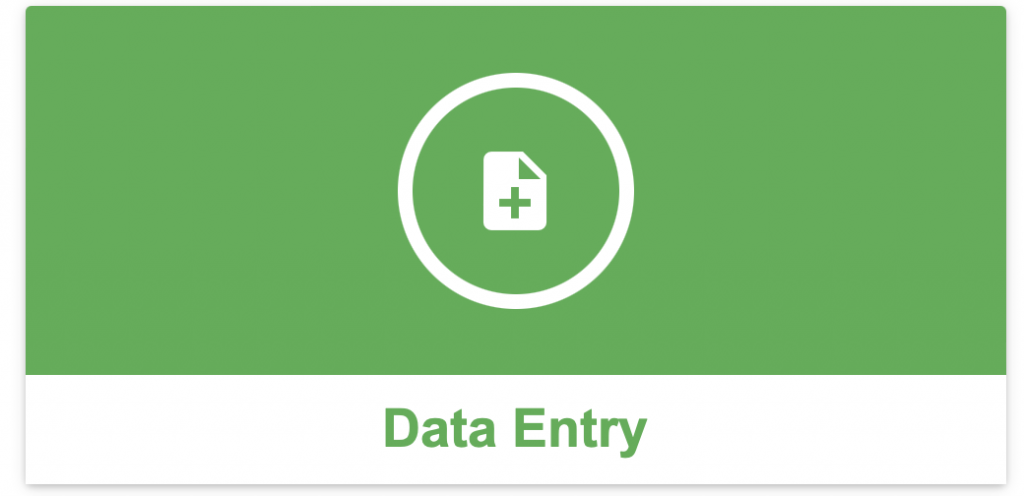
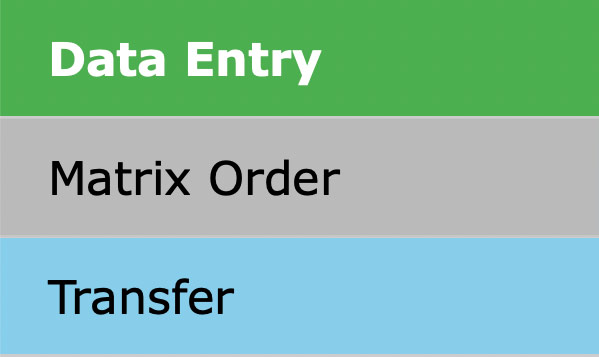
This option allows the user to select Inventory Quantities from a Matrix Style Table.
When the Matrix Order function is selected, SapphireOne will display a list of customers that are currently recorded in the data file. The list below is from the Bondi Blue demo data file.
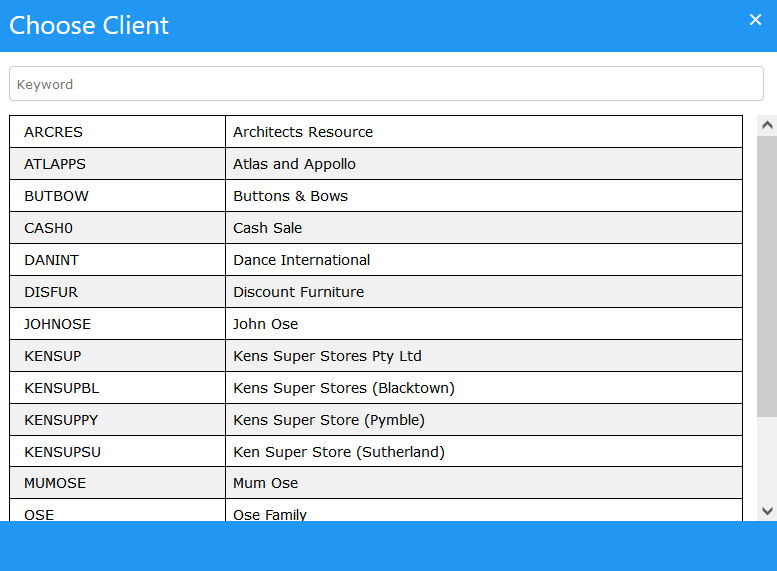
Left mouse click on the Client that the Matrix Order order is to be created for. When a Client is selected SapphireOne will display the Matrix Order screen ready for data entry as seen below. With the Matrix Order screen it will show left to right a picture of the Inventory, the Inventory ID, Inventory Description, Order Quantity, Price of that Inventory to that customer, Amount, Tax and Total.
Dictation and Speech to Text Overview
SapphireOne’s Dictation (MacOS) and Speech to Text (Windows) functionalities revolutionise data entry. These features are available for any data entry field and all inquiry screens within SapphireOne. For instance, when a user makes a call via the SapphireOne Softphone, SapphireOne automatically timestamps the contact and phone number. Post-call, users can dictate notes directly into the CRM contact memo field in relation to the stamp.
This functionality is applicable across all Data Entry screens. As examples, when entering a Vendor Invoice (VI), users can dictate memos directly. Similarly, additional lines can be added to the General Ledger account, with each line having a unique memo field. After an employee interview, users can efficiently dictate notes.
Speech to Text and Dictation are powerful tools that SapphireOne and its clients use daily, significantly saving time.
You can review our Blog and YouTube channel for additional information and resources on SapphireOne ERP, CRM and Business Accounting software.