Time Sheet – PR (Job Project) Overview
The Sapphire Web Pack Time Sheet – PR enables the user to create a record of the time, date and duration that an employee spends on a Job Project. All data entry from the Sapphire Timesheet PR will improve your Payroll/HR, project costing, time tracking and estimating, management and Client Invoicing (CI).
A time sheet allows an employer to manage Payroll/HR by detailing all employees working on each Job Project, and accounts for client billing and project management of their business, company or organisation. It also has the capability to record and track the duration of a shift or job by logging the start and end time of each resource for the respective job project. Time Sheet – PR (Job Project) allows the user to create a job project history detailing the time, duration, equipment cost, and cost of each Job Project, providing a final Job Project Client Invoice (JCI).
Time Sheet – PR automates the Payroll/HR process and allows you to perform Job Projects and produce Job Client Invoices (JCI) with efficiency in a detailed and accurate manner. It also enables the Sapphire Web Pack user to identify and manage Job Project costs, as well as make reductions for future payments and billing. Sapphire Web Pack Time Sheet – PR will replace the traditional spreadsheet or paper based document, and allow the process to be fully automated and flow to the Job Project and Payroll/HR simultaneously.
Within the Job Project there is a dedicated page for planning and quoting that stores all the data that is come from the timesheets. This allows for budgeting and future planning and quoting for similar Job Projects so you’ll have a historical record of each resource time that was allocated to that historical Job Project. This can then can be dynamically copied from the finished Job Project into the new Job Project, and automatically populate the time in the Quoting and Billing page. This is the beauty of having a timesheet fully automated from the Sapphire Web Pack Time Sheet – PR that it is dynamically flowing in real-time into SapphireOne Job Project.
From a corporate management culture view, Sapphire Web Pack Time Sheet – PR provides the ability to be able to compare and plan costs from the budget cost against the actual cost, and then be able to identify resources or tasks that are consistently missing budget. This information will help with corporate governance facilitating better performance and potentially terminating unprofitable Job Projects.
Sapphire Web Pack Time Sheet – PR can help identify some unique efficiencies that can be gained within your organisation including time to invoicing, improved automation of invoicing and dramatically reduced data entry for the Payroll/HR. SapphireOne Web Pack Time Sheet – PR will increase revenue through efficiencies in invoicing to the client. This, in turn, will speed up the days outstanding of balances owed by clients improving the company’s profit and loss.
Within SapphireOne Job Project Time Sheet – PR helps build a repository of information that will enable dashboards within Timesheets to provide the in-users with insightful and real time data in a strong, graphical view. This in turn will help develop far more accurate and timely project management through the inbuilt Job Project Gantt Calendar.
SapphireOne provides unlimited historical data which when reviewing timesheets for resource and activities allows the end user to define better role based outcomes that in turn will create greater efficiencies.
Time Sheet – PR is contained within the Data Entry mode Sapphire Web Pack.
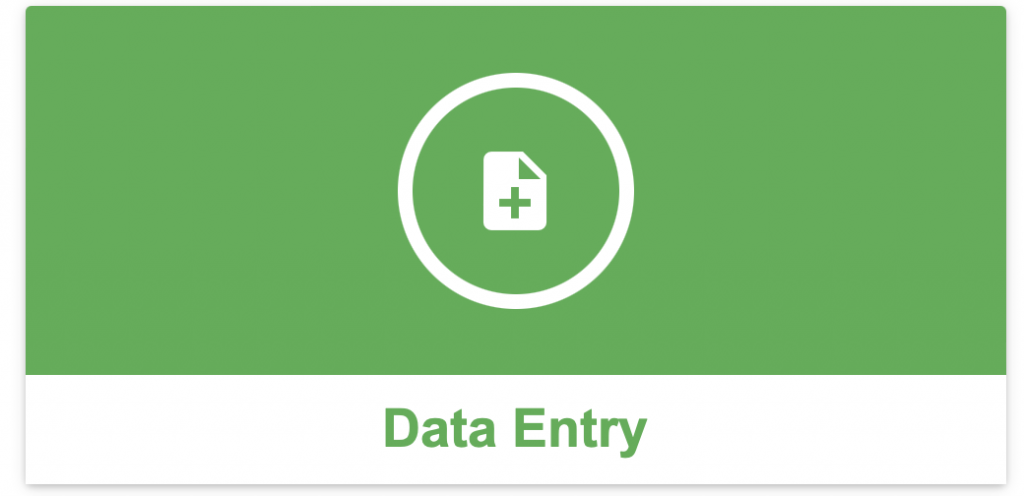
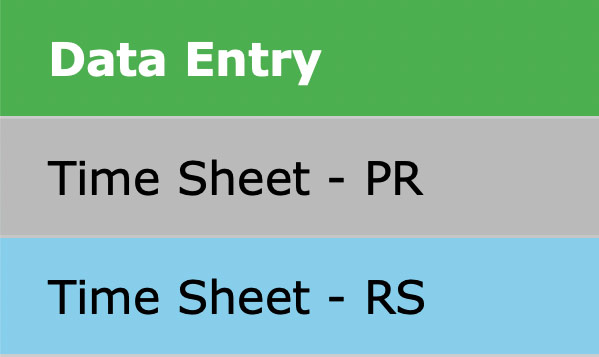
The Time Sheet – PR functionality on the SapphireOne Web Pack allows users to enter a number of Resources against a single Project. A Resource may be anything that is used to achieve the completion of a Project and has a costing value.
The Time Sheet – PR screen is the same as the Job Project Resource Time Sheet when using the SapphireOne Client Server. While the layout is different, the functionality is the same, and only the essential data entry fields have been provided on the Web Pack for ease of use when entering a Time Sheet while not in an office environment.
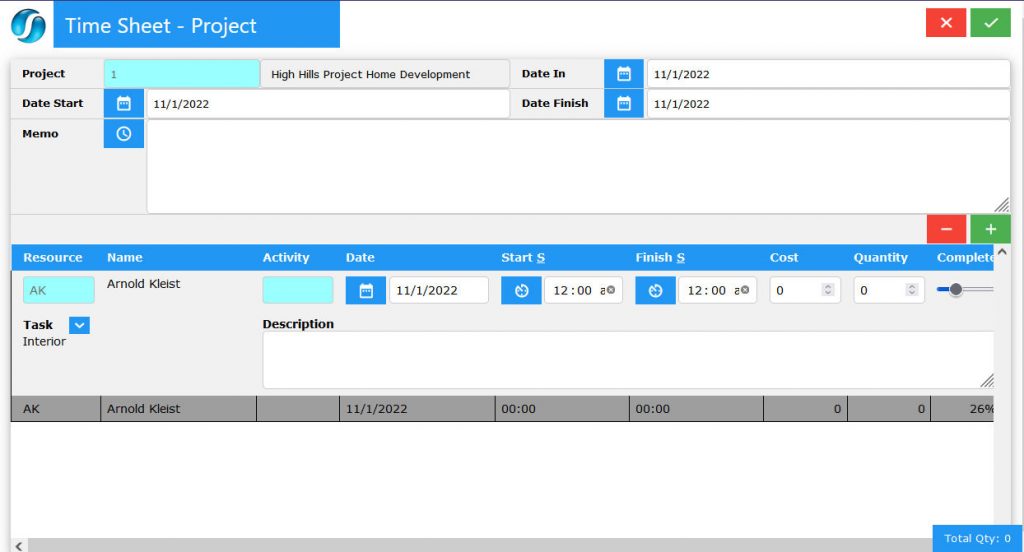
For the entry of data into the three fields that have a light blue background, there is no provision for altering or adding to pick lists. The Project, Resource and Activity pick lists are required to be previously created using SapphireOne’s Client Server mode.
- Project – When selecting this area, SapphireOne will display a pick list of all Job Projects setup using the SapphireOne Client Server. The Job Project ID’s will be displayed and the user can select the ID as required.
- Date – SapphireOne will enter the current date for the Date In, Date Start, and Date Finish. These may all be altered by the user as required.
- Saving – When all is correct select the
 Save icon to save and process the transaction.
Save icon to save and process the transaction. - Canceling – At any point when processing the transaction the user may select the
 Cancel icon to cancel the operation. The user will be asked to confirm this when the alert below is displayed.
Cancel icon to cancel the operation. The user will be asked to confirm this when the alert below is displayed. - Memo – Enter any Memo
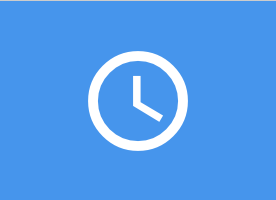 details required for this Time Sheet.
details required for this Time Sheet. - Resource – When selecting this area, SapphireOne will display a pick list of all Resources setup using the SapphireOne Client Server. The Resource ID’s will be displayed and the user can select the ID as required from the list.
- Task – If the Job Project has tasks set up, the user may enter a task by selecting the
 icon. SapphireOne will then display a list of tasks set up for the selected Job Project. Click on your selection and a pick list of tasks will be displayed allowing the user to select the task required.
icon. SapphireOne will then display a list of tasks set up for the selected Job Project. Click on your selection and a pick list of tasks will be displayed allowing the user to select the task required. - Activity – When selecting this area, SapphireOne will display a pick list of all Activities setup using the SapphireOne Client Server. The Activity ID’s will be displayed and the user can select the ID as required.
- Description – The name of each activity will be displayed in the description area immediately below the activity data entry field.
- Date – SapphireOne will automatically enter the current date. This may be altered as required.
- Start and Finish – A 24 hour pick list is provided for the hours. Minutes are entered by the user directly if required.
- Cost – SapphireOne will enter the cost automatically if it has been previously setup.
- Quantity – The user has two options when entering a quantity for time.
- Directly enter the Quantity and do not enter a Start and Finish time.
- Or alternatively, enter a Start and Finish time and SapphireOne will automatically calculate the Quantity figure.
- Completed – This slider may be set by the user to indicate how much of the Job Project has been completed.
Dictation and Speech to Text Overview
SapphireOne’s Dictation (MacOS) and Speech to Text (Windows) functionalities revolutionise data entry. These features are available for any data entry field and all inquiry screens within SapphireOne. For instance, when a user makes a call via the SapphireOne Softphone, SapphireOne automatically timestamps the contact and phone number. Post-call, users can dictate notes directly into the CRM contact memo field in relation to the stamp.
This functionality is applicable across all Data Entry screens. As examples, when entering a Vendor Invoice (VI), users can dictate memos directly. Similarly, additional lines can be added to the General Ledger account, with each line having a unique memo field. After an employee interview, users can efficiently dictate notes.
Speech to Text and Dictation are powerful tools that SapphireOne and its clients use daily, significantly saving time.
Each line in the time sheet is displayed below the data entry field area. Each line may be selected and modified so long as the time sheet is unposted.
You can review our Blog and YouTube channel for additional information and resources on SapphireOne ERP, CRM and Business Accounting software.