Time Card Stamp Overview
The Time Card Stamp function allows users to Time Card stamp in and out of Sapphire Web Pack. Also commonly referred to as a Time Clock, Bundy Clock, clock card machine, punch clock or time recorder, the Sapphire Time Card Stamp function is used to record the arrival and departure of hourly employees (or those on flexi – time) at the start and end of their assigned shift.
Historically, mechanical time clocks were commonplace in the large majority of workplaces. These were typically accomplished by inserting a paper card, referred to as a time card, into the card slot on a time clock. When the card hit a contact at the rear of the slot, the clock would print time information on the card. This would then be manually entered into a timesheet, commonly known as time in attendance. This would enable a PayRoll/HR officer to record the hours an employee worked and their renumeration which would be processed on the PayRoll/HR Working Transaction.
SapphireOne has automated the Time Card Stamp process within the SapphireOne Client Server and Sapphire Web Pack. This functionality has allowed for the full automation of time recording into both time sheets and Payroll/HR.
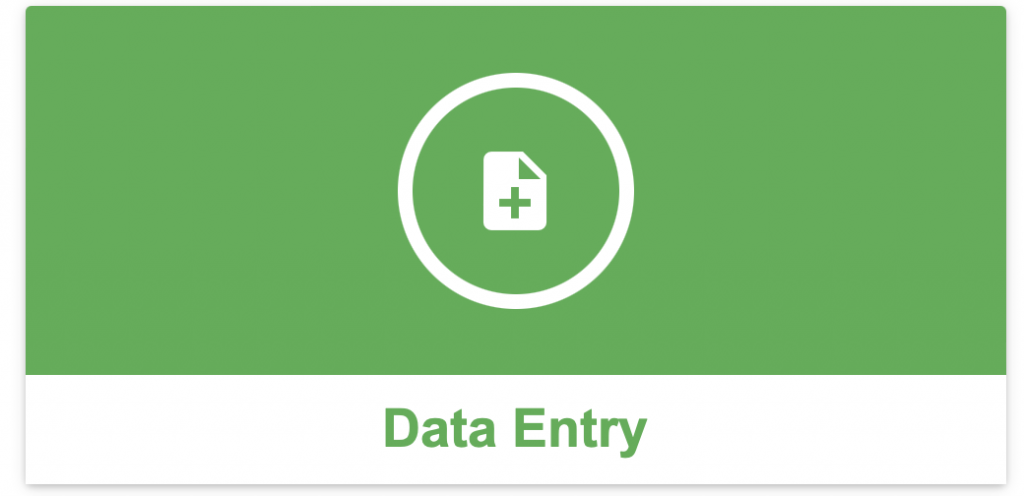
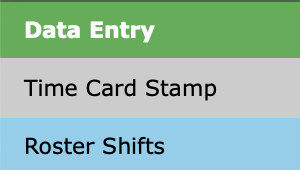
This functionality is enabled within SapphireOne Master Defaults on the System page within the User Login area in the center column. When enabled a Time Stamp alert will be displayed to the user asking them to stamp a Time card as they enter and exit SapphireOne. Additionally, the time card stamp can be enabled for multiple users with the ability to set a user connection limit.
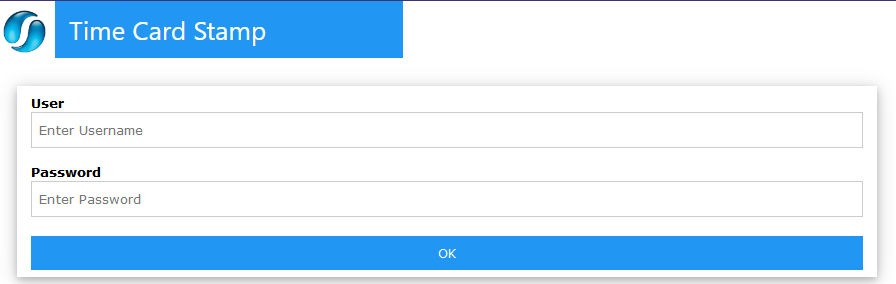
The user must enter their user name and log in credentials that they use when logging into SapphireOne. Then select OK to write the time card into SapphireOne or the Sapphire Web Pack time card. The following screen will appear asking the user if they would like to sign in and the user can select the Stamp button to log their time card.
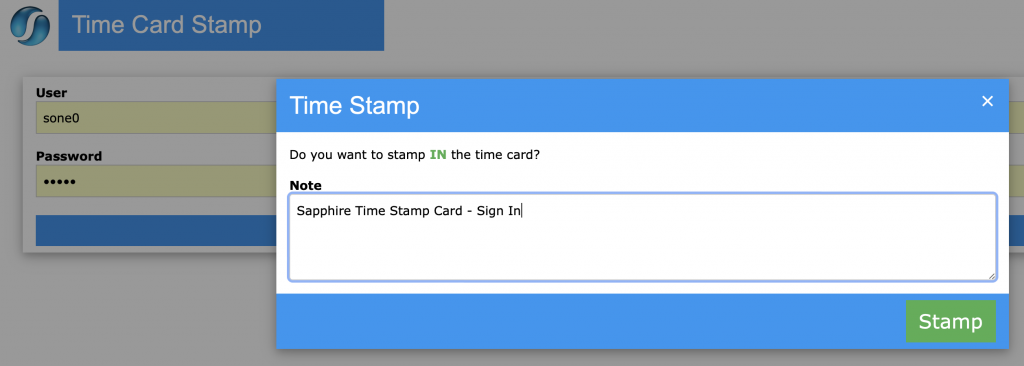
Similarly, when the user is ready to stamp out of their time card, they can follow the same process by logging into the Sapphire Web Pack Time Card Stamp and selecting ‘Stamp’ to log out and complete their time card.
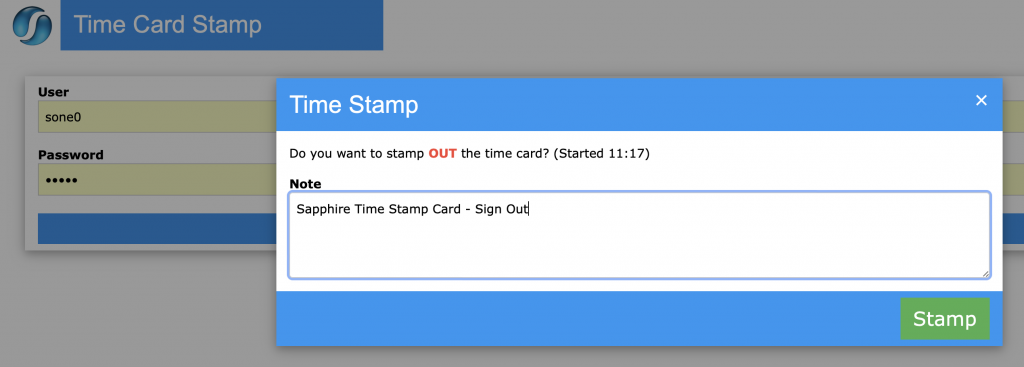
Dictation and Speech to Text Overview
SapphireOne’s Dictation (MacOS) and Speech to Text (Windows) functionalities revolutionise data entry. These features are available for any data entry field and all inquiry screens within SapphireOne. For instance, when a user makes a call via the SapphireOne Softphone, SapphireOne automatically timestamps the contact and phone number. Post-call, users can dictate notes directly into the CRM contact memo field in relation to the stamp.
This functionality is applicable across all Data Entry screens. As examples, when entering a Vendor Invoice (VI), users can dictate memos directly. Similarly, additional lines can be added to the General Ledger account, with each line having a unique memo field. After an employee interview, users can efficiently dictate notes.
Speech to Text and Dictation are powerful tools that SapphireOne and its clients use daily, significantly saving time.
You can review our Blog and YouTube channel for additional information and resources on SapphireOne ERP, CRM and Business Accounting software.