The Stock Count inventory interface serves as a vital tool for effectively managing and tracking inventory levels within your organisation.
This comprehensive Stock Count allows for easy monitoring, scanning, and inputting of inventory data. A key feature of the Stock Count interface is its ability to provide real-time updates on stock levels.
The Sapphire Custom Web Pack is an indispensable resource for your organisation of any size, streamlining the inventory process and resulting in improved efficiency, accuracy, and productivity.
With its advanced monitoring, scanning, and inputting features, this interface is an invaluable asset for optimising inventory management within your organisation.
How to get started:
- Through the Navigation Page – select Stock Count.
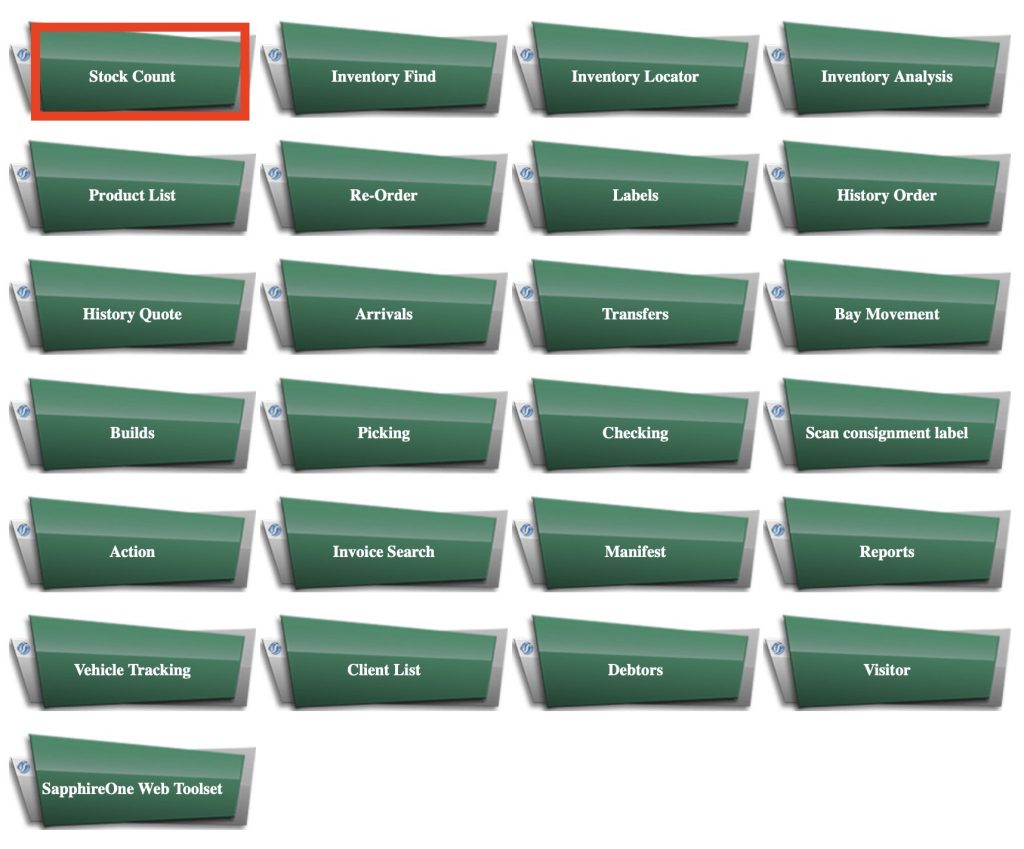
- After being selected, The form will be displayed on the screen with the following information:
- Location – Internal reference and warehouse name, Choose a stock location from the available list, which is retrieved from SapphireOne’s database.
- Site – Site of the specified stock.
- Bar Code – Internal reference of the stock.
- Send – Send the amount counted.
- Count in Pack – Count the packs rather than individual inventory item.
- To Count – Amount of Inventory items counted.
- Calc – Calculate the amount counted.
- Notes – Additional notes.
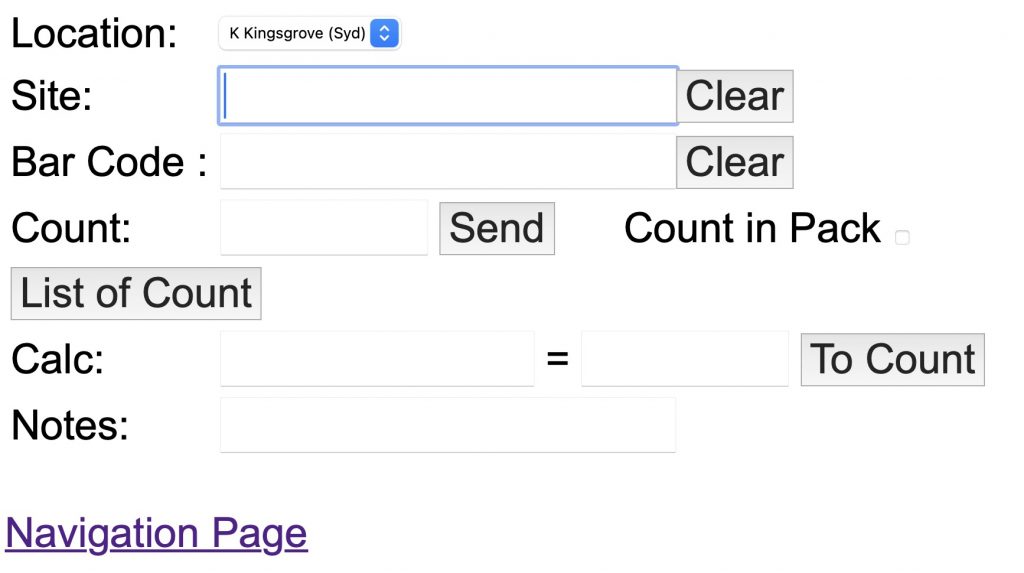
- Once counted, enter the amount of inventory items counted for the specific Bar Code, and click “Send” – this will automatically update the field below and the stock count in the inventory.
You can review our Blog and YouTube channel for additional information and resources on SapphireOne ERP, CRM and Business Accounting software.