The Invoice Search Platform is a comprehensive tool designed to assist Sapphire Web Pack users in locating and managing various types of financial transactions, including invoices, quotes, and orders. This platform provides a user-friendly interface where one can easily input search criteria to quickly find the specific documents they require.
Once a transaction is located, the Sapphire Web Pack offers the functionality to review these documents in detail. Users have the option to print out the transactions for record-keeping purposes, ensuring that physical copies can be filed or provided to clients and stakeholders as necessary.
Additionally, the platform is not just a passive tool for finding, generating and printing documents. It also enables users to perform a variety of actions on the transactions they have searched for. This could include editing the details of a quote, updating the status of an invoice, or initiating the fulfilment of an order. Such actions are crucial for maintaining an efficient workflow and ensuring prompt service delivery to your clients.
Furthermore, the Invoice Search Platform also enables full integration with SapphireOne. This ensures that all transaction-related activities are synchronised across different organisations functions, providing a seamless experience for both the business and its clients.
By utilising the Invoice Search Platform, organisations can expect to enhance their operational efficiency, reduce the time spent on administrative tasks, and improve their overall financial management processes.
To utilise the Sapphire Custom Web Pack Invoice Search, follow these steps:
- Navigate into “Invoice Search”.
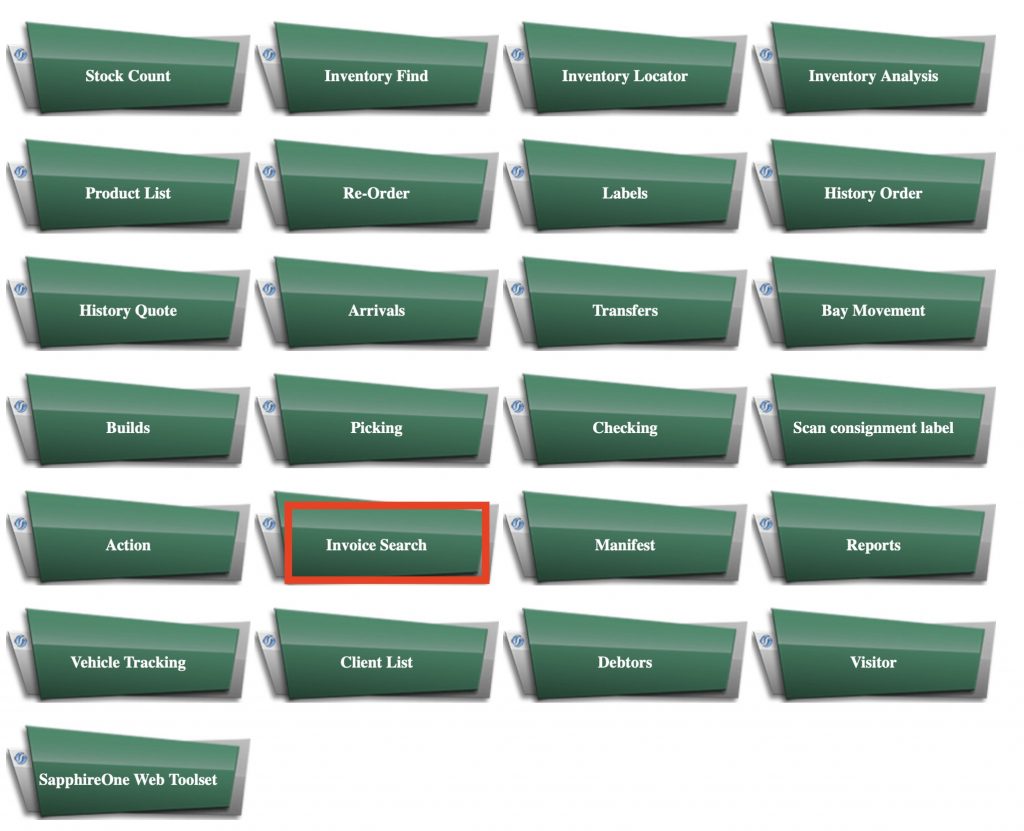
- Once entered, the following page will appear:
- ID – Client Identification number.
- Invoice Number – Invoice identification / sequence number.
- Tag – Status tag.
- Date In – Date of order.
- Delivery Date – Date to be delivered.
- Type – Type of transaction made: Order/Invoice/Quote/All.
- Show Details – Show more details.
- Query – Apply search.
- Client – Client Identification.
- Invoice Number – Invoice identification.
- Order Number – Order identification.
- Date In – Date created.
- Delivery – Date to delivery.
- Sequence – Identification sequence.
- Type – Transaction type.
- Total – Total amount.
- Rep – Identification of representative.
- By – Issuer.
- Time – Time of issue.
- Tag – Status tag.

- Insert Invoice number, the following actions will be available (depending on transaction type / status tag):
- View – View specific transaction.
- Pick – In case transaction is in a picking type of status tag – this will be available to pick.
- Check – In case transaction is in a checking type of status tag – this will be available to check.
- PDF – Export transaction into a PDF file.
- OGJ – Move into order general journal to order specific inventory items transaction contains.
- Close – Close menu.
- Tag – Able to select a different tag for the transaction and set it by clicking “Set Tag”.

You can review our Blog and YouTube channel for additional information and resources on SapphireOne ERP, CRM and Business Accounting software.