One of the key features of the Inventory Locator platform is its ability to generate a map with the most recent location of a specific inventory ID. This means that users can simply input the unique ID/UPC of a inventory item into the Inventory Locator and instantly see its exact location on the map within their browser on what ever device they are using (ie iPad/Mobile/Computer).
This feature is particularly useful for organisations that have multiple warehouses or storage facilities. Instead of manually searching through each location to find a specific inventory item, users can simply use the Inventory Locator platform to pinpoint its exact location in a matter of seconds.
Here’s how to use the Sapphire Custom Web Pack Inventory Locator:
- Navigate into “Inventory Locator”.
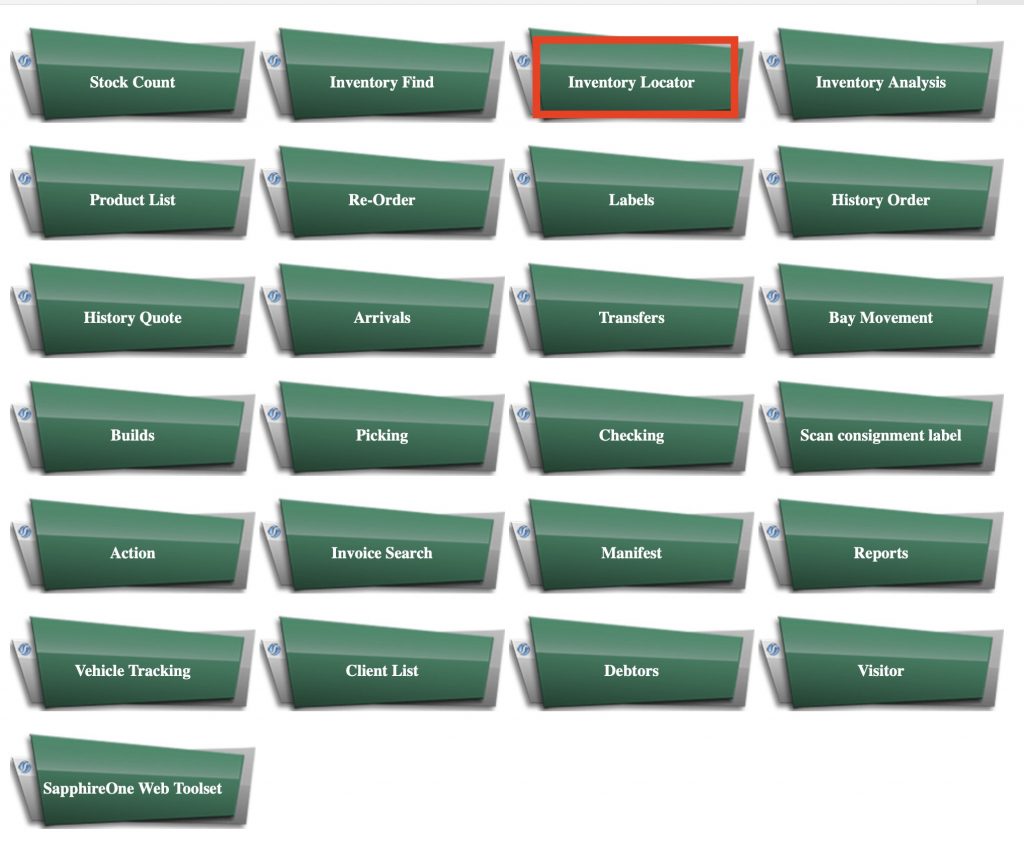
- The inventory list will display the following information in:
- Inventory ID / BarCode – Identification number.
- Clear Field – Erase inserted inventory product identification number.
- Site – Site identification number
- Navigation Page – Go back to Navigation Page.

- Specify the Inventory ID/barcode or alternatively insert the Site ID.
- Note – In case you specify partially ID / barcode – a list of items will appear and you can select the desired inventory item from the list.
- In case you specify Site ID – you will receive a list of items that are available in that site.

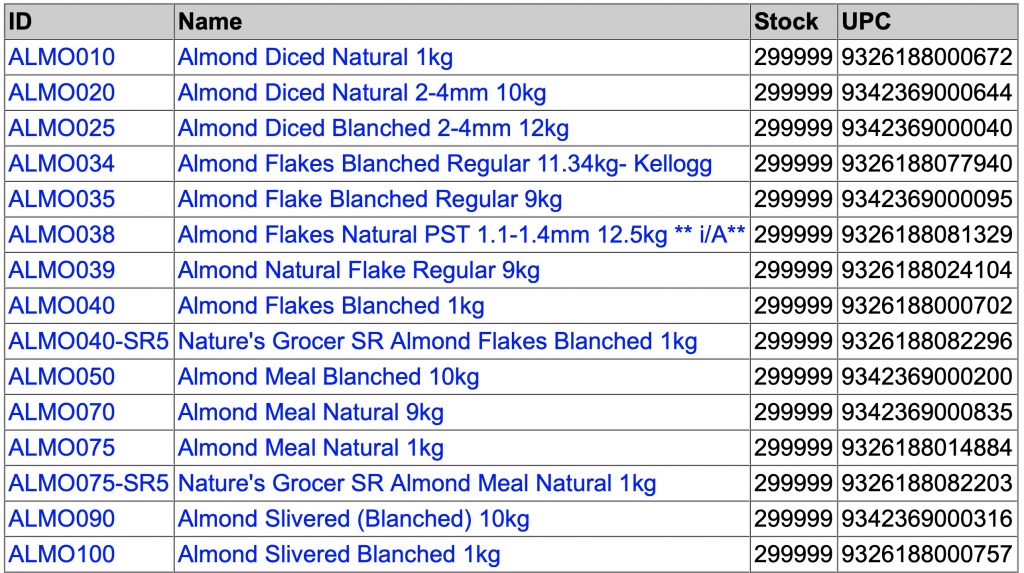
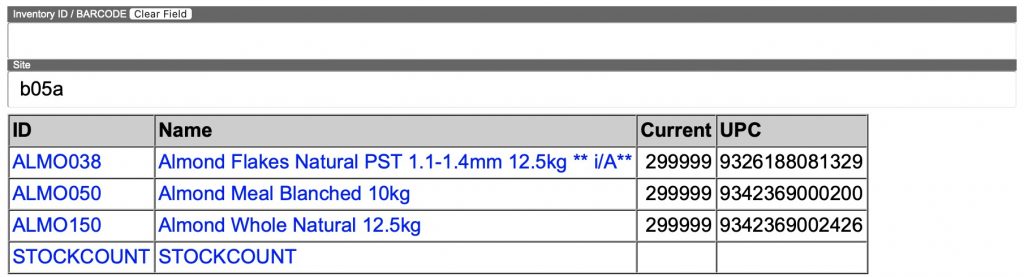
- Once Selected an item from Site or Inventory list – the Inventory Locator page will display two tables with information regarding the inventory item you have searched.
First table will appear and contain the following information:- ID – Identification number.
- UPC – Universal Product Code.
- Name – Name of inventory item.
- Class – Inventory classification.
- Category – Inventory category.
- Units – Inventory available units.
- Site – Warehouse Site number.
- Current – Current stock.
- Un-posted – Yet to be posted inventory.
- Available – Amount of available inventory.
- Add / Del Site – Delete or Add site.
- Location – Internal reference code for location / warehouse.
- On Back Order – Amounts of inventory on back order.
- On Order – Inventory on order.
- Stock – Stock amount.
- Allocated – Allocated stock.
- Under the table with the Inventory information, a warehouse map will be generated and marked the desired location of inventory as shown in this example.
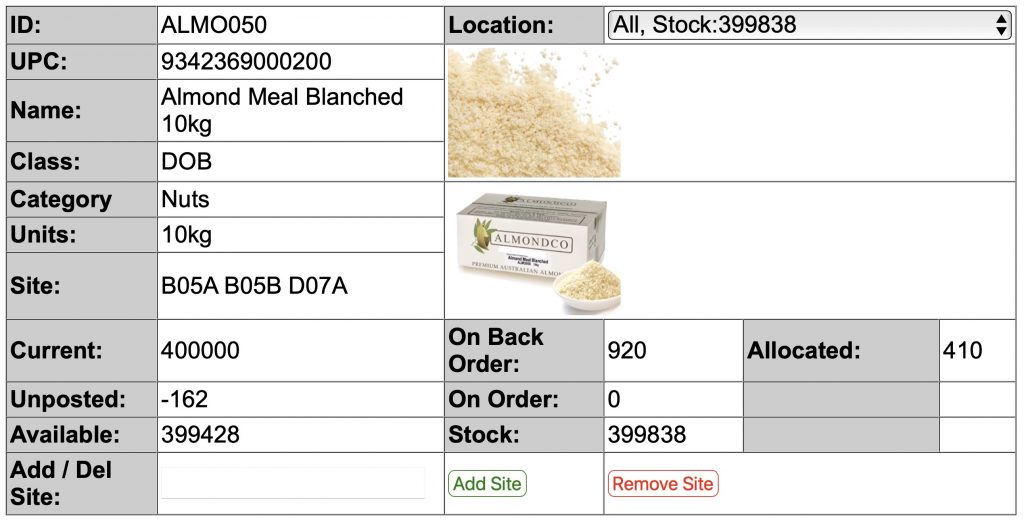
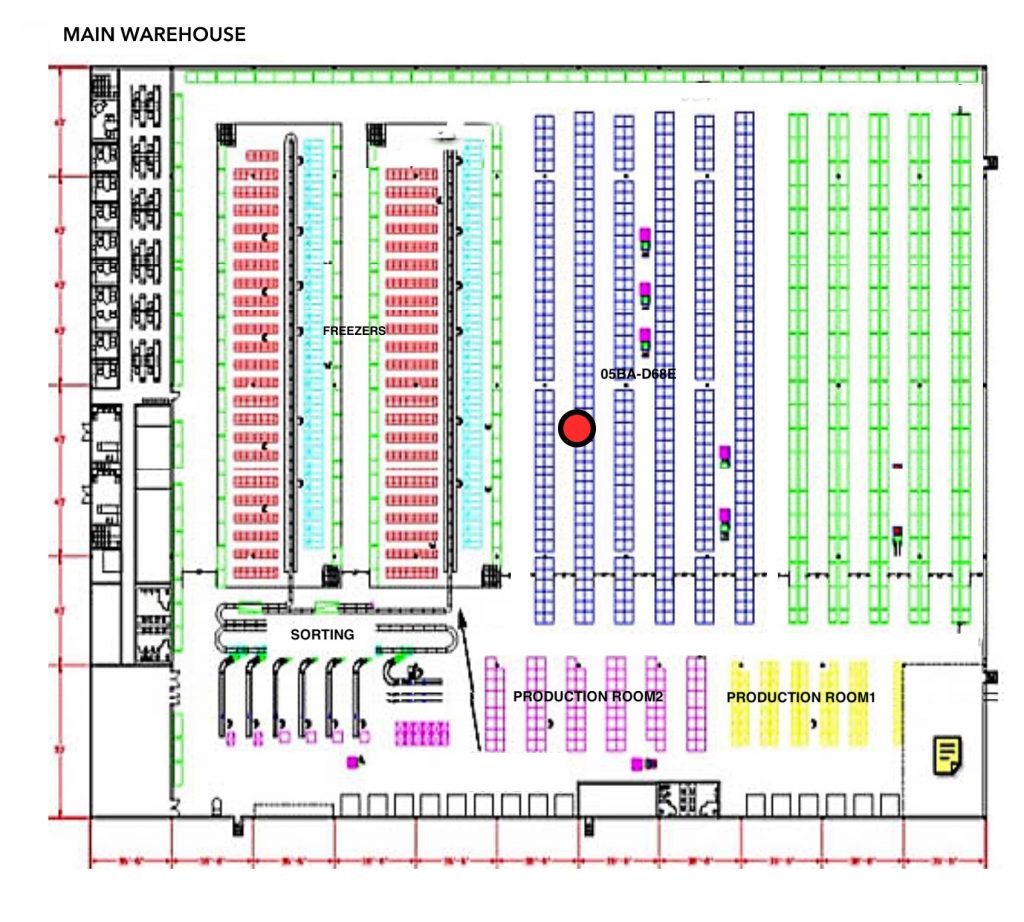
You can review our Blog and YouTube channel for additional information and resources on SapphireOne ERP, CRM and Business Accounting software.