The Client List platform is a comprehensive system designed to manage and access client-related information effectively. It offers users the capability to search and retrieve specific client details using partial data input, which could include fragments of client names, contact information, or any other associated identifiers stored within the database. This feature is particularly useful when full details are not readily available, enabling users to quickly locate client records with limited information.
In addition to basic search capabilities, the platform provides a historical overview of client transactions. Users can access a client’s search history to gain insights into previous inquiries or services requested by the client. This historical data can help in understanding client preferences and behaviour over time.
Sapphire Custom Web Pack offers the flexibility to modify client information as needed. Authorised users can update client records to reflect changes in contact details, preferences, or any other relevant information. This could include editing addresses, phone numbers, email addresses, or even client status and categorisation within the company’s client management structure.
Overall, the client list platform is designed to provide a user-friendly interface for managing client relationships, streamlining administrative tasks, and enhancing client services by ensuring that all client information is current, easily accessible, and efficiently managed.
To utilise the Sapphire Custom Web Pack Client List, follow these steps:
- Navigate into “Client List”.
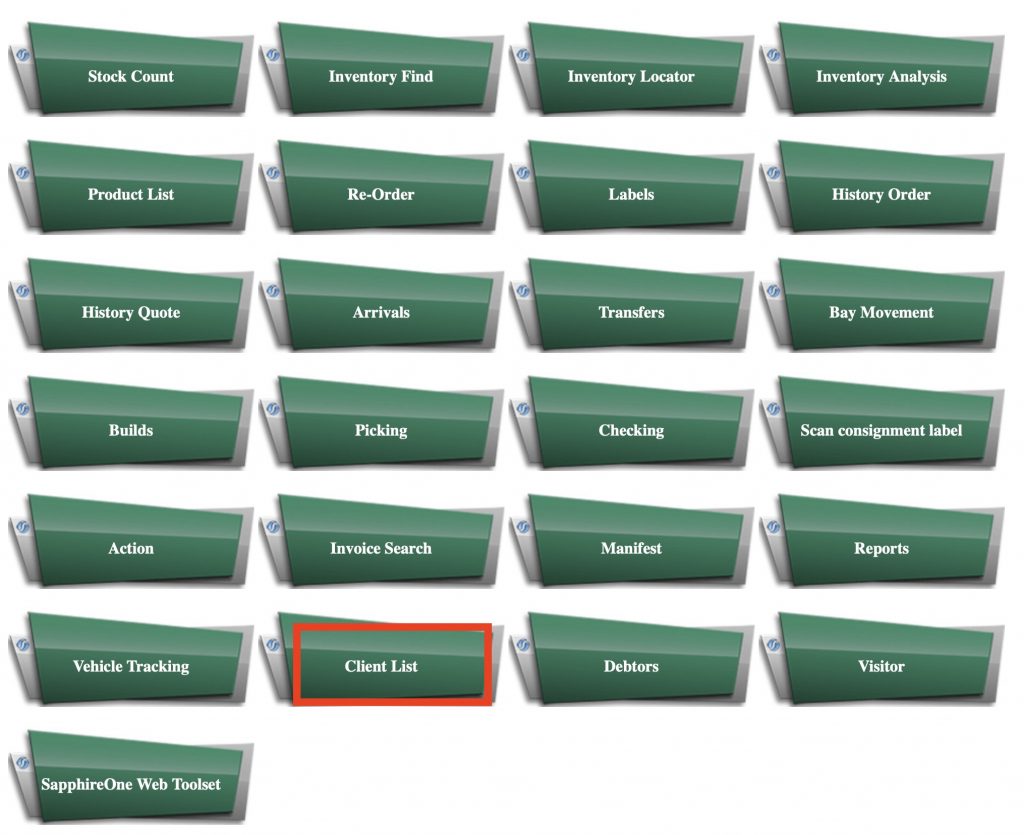
- Once entered, the following page will be displayed with these fields:
- Rep – Sales representative list.
- Client ID – Client identification ID.
- Address – Client address.
- Suburb – Client suburb.
- Email – Client Email.
- Query – Begin search / filtering.
- Class – Client classification.
- Name – Client Name.
- State – Client State.
- Post Code – Client Post code.
- Navigation Page – Back to navigation page.

- Insert information regarding the client you wish to search, in case you can’t remember the Client ID , you may use the other fields to locate the client.
- Note: In case you wish to receive a client list by geographical areas – you may fill the geographical context fields.
- Select “Query” button – and you will receive the list of Clients.
- Note: In case you select the client – the list of additional actions you may do will appear:
- Invoice Search – search client invoices.
- Modify Client – edit client information.
- Close – close menu.
- Note: In case you select the client – the list of additional actions you may do will appear:

You can review our Blog and YouTube channel for additional information and resources on SapphireOne ERP, CRM and Business Accounting software.