The “Builds” platform enables you to create and oversee your current bill of materials (BOM) Inventory builds.
The “Builds” function allows users to craft tailored templates for various kinds of inventory bill of materials (BOM). Each template will encompass all the essential BOM inventory items and their respective amounts needed to assemble a particular BOM inventory item. This streamlines the replication of builds and ensures uniformity throughout your manufacturing workflow.
A key advantage of the Bill of Materials (BOM) “Builds” functionality is its smooth interoperability with SapphireOne’s Inventory mode. It enhances coordination with inventory control, order processing, and procurement activities, promoting a more cohesive and effective operational process. Moreover, this interconnectedness offers a holistic view of your supply chain, granting your organisation full oversight and command of your inventory BOM assembly processes.
To utilise the Sapphire Custom Web Pack Builds, follow these steps:
- Navigate into “Builds”.
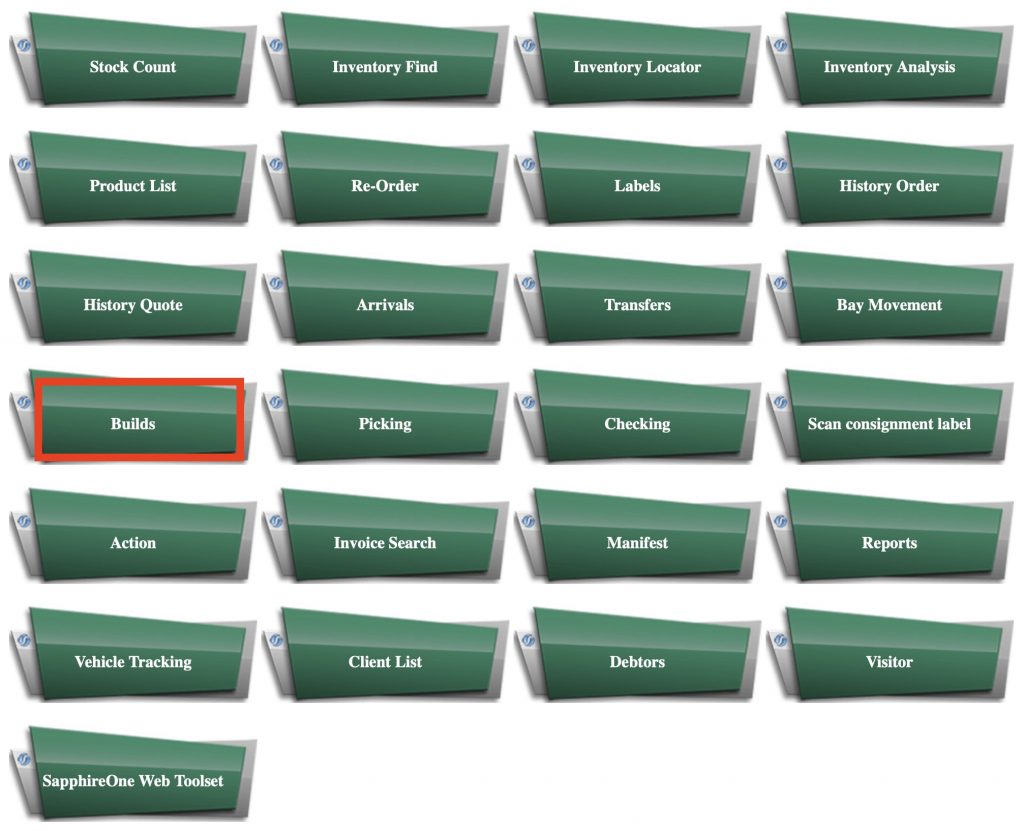
- The page will appear with the following details:
- ID – Identification number / Sequence / Barcode scan.
- Invoice Number – Sequence/Identification of invoice.
- Create Date – Date transaction was created.
- Start Date From – Date transaction will start from.
- Start Date To – Date transaction will start to.
- Finish Date – Date transaction will be finished.
- Type – Build Type.
- Query – Fill table / Filter and apply changes.
- New OGJ – Start a new Build OGJ (Order General Journal) Process.
- New BGJ – Start a new BGJ (Build General Journal) Process.
- Navigation Page – Back to Navigation page.

Builds for Order General Journal (OGJ) and Build General Journal (BGJ)
- Select New OGJ or New BGJ from the main screen.
- The following screen will appear with two tables, Build Order and Master Build Lines.
- The details requested for Build Order:
- Instruction – General build instructions.
- Notes – Remarks / notes regarding the build process.
- Client – Client ID.
- Invoice No. – Number of invoice / Sequence.
- Assign To – Builder name / employee.
- Status – Current state of build.
- Location – Physical location.
- Priority – Importance of build.
- Allergen – Contains allergens content or not.
- The details requested for Master Build Lines:
- SKU – Inventory Keeping Unit
- Description – General build description.
- Order – Order amount.
- Qty – Quantity.
- Batch# – Number of the batch.
- Expiry – Date of expiration.
- Weight – Total weight.
- Pallet – Number of pallets.
- 2nd Unit – Amount of additional units.
- Once finished specifying all required information – you may add or delete lines by clicking “Add” or “Del” buttons.
- Select the green button “Accept” to finalise. A build transaction will be created within your SapphireOne Build journal – the stock levels within your inventory will be automatically updated accordingly as well.
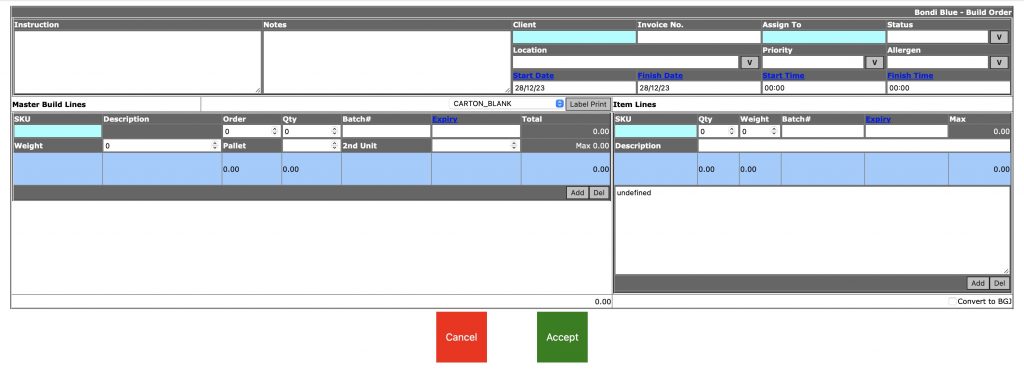
In case you wish to review a live Build Journal transactions – filter the table by date created and select “Query” – the table will be loaded with requested transactions.
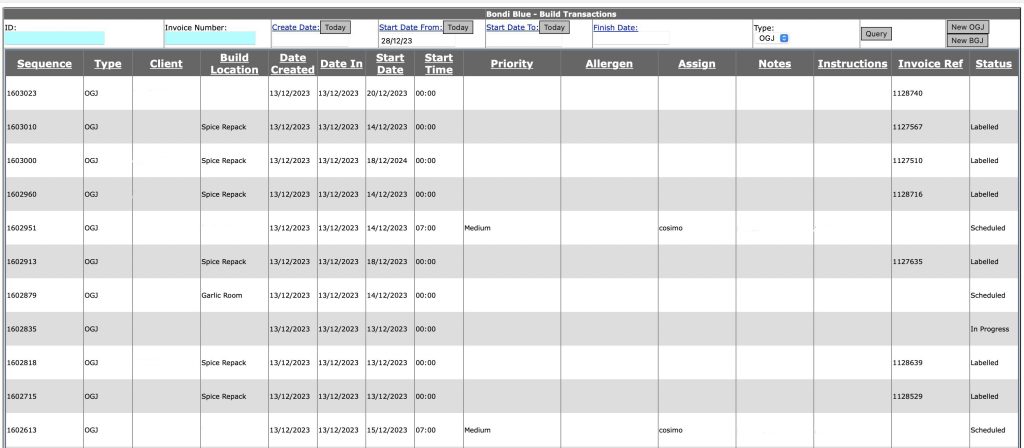
Select a specific Build Transaction from the Build General Journal Live Transactions and you may have the following options:
- Modify Invoice – Able to modify the invoice selected for Build transaction.
- PDF – export to PDF.
- Close – Close menu.
In case you select Modify Invoice – you will be moved into the Modify OBJ / BGJ page – and from there you will get new Build worksheet.

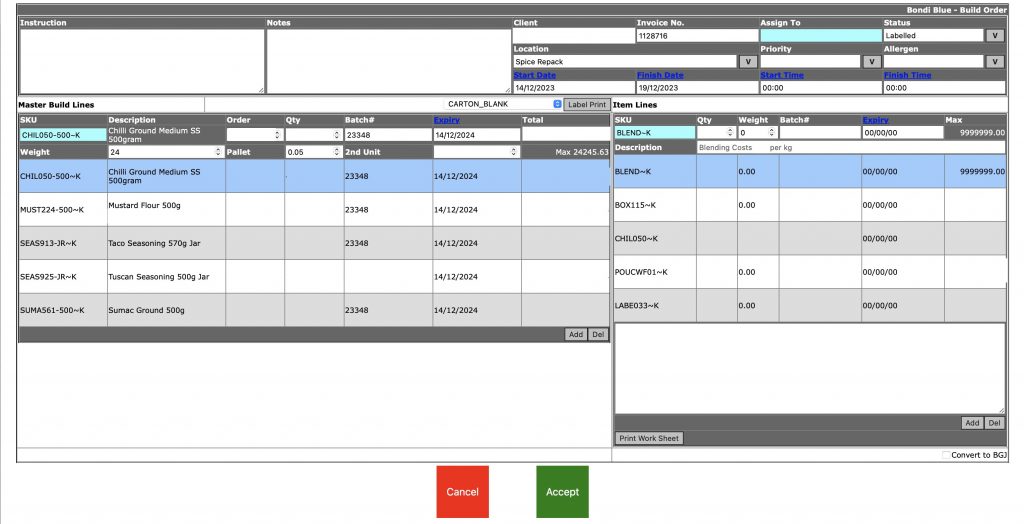
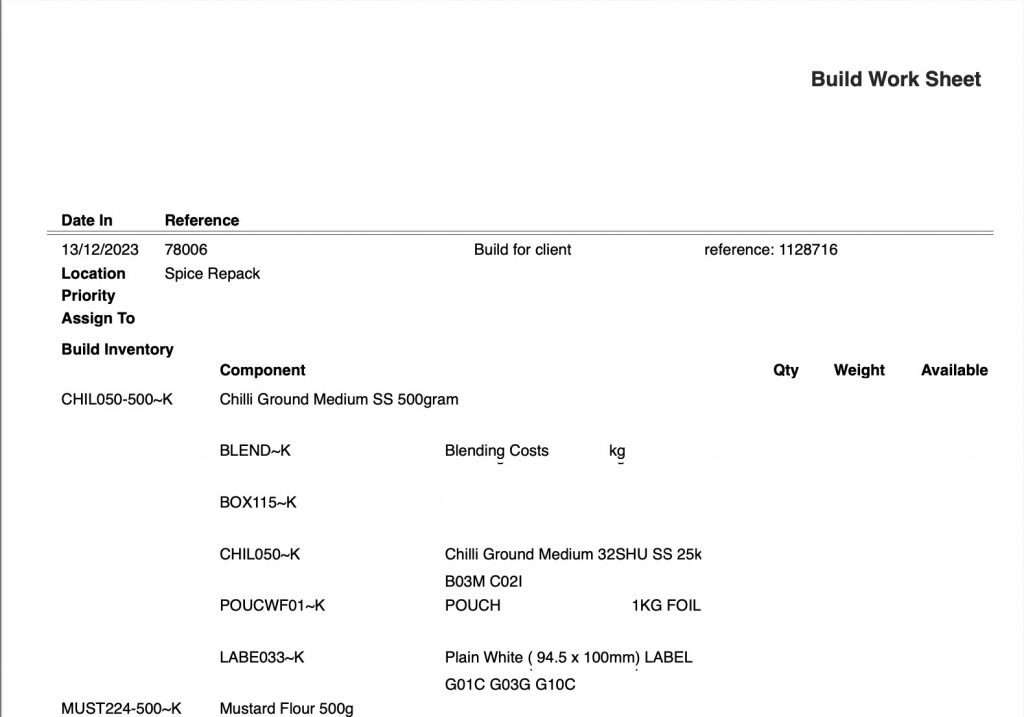
You can review our Blog and YouTube channel for additional information and resources on SapphireOne ERP, CRM and Business Accounting software.