The Action platform is a Standard Inquiry Function by SapphireOne Web Pack. It creates and provides for viewing of Actions from within the data file to keep a record and will update the SapphireOne calendar’s notes of things to do.
- Here’s a more detailed and comprehensive explanation of what these steps will involve:
- Create Actions – In the designated actions section, create entries for each task item you wish to keep track of.
- These entries could include fields such as:
- Title: A brief description of the task.
- Details: More in-depth information about what needs to be completed.
- Due Date: The deadline for following up or completing the task.
- Status: The current state of the task (e.g., Open, Hold, Completed).

- Integrate Calendar Notes:
- Incorporate a calendar within your SapphireOne data file, or link to an external calendar, to visualise when tasks are due.
- Add notes to calendar dates corresponding to the due dates of the items. These notes can serve as reminders and provide additional details about the tasks to be performed on a specific day.
- Maintain the Record:
- As new task arises, add them to the actions section with all the relevant details.
- Update the status of items as you make progress or complete or finalise each task.
- View and Review Tasks Regularly:
- Set aside time to regularly review the list of tasks to ensure that nothing is missed and that all tasks are on track for review or completion.
- Check the calendar notes to see the upcoming review and/or due dates and plan accordingly.
- Make Adjustments as Required:
- If a task details change, such as a shift in review or due date or priority, update the record to reflect these changes.
- Reschedule calendar notes as necessary to stay aligned with your adjustments.
- By following these expanded steps, you will create a comprehensive action management within your data file to manage, track, and review your actions and calendar notes, ensuring that you stay organised and on top of your to-do list.
Visit the Actions Inquiry page for a more detailed information regarding the Sapphire Actions Web Pack abilities.
To begin, follow these steps:
- From the Navigation page – select Action:
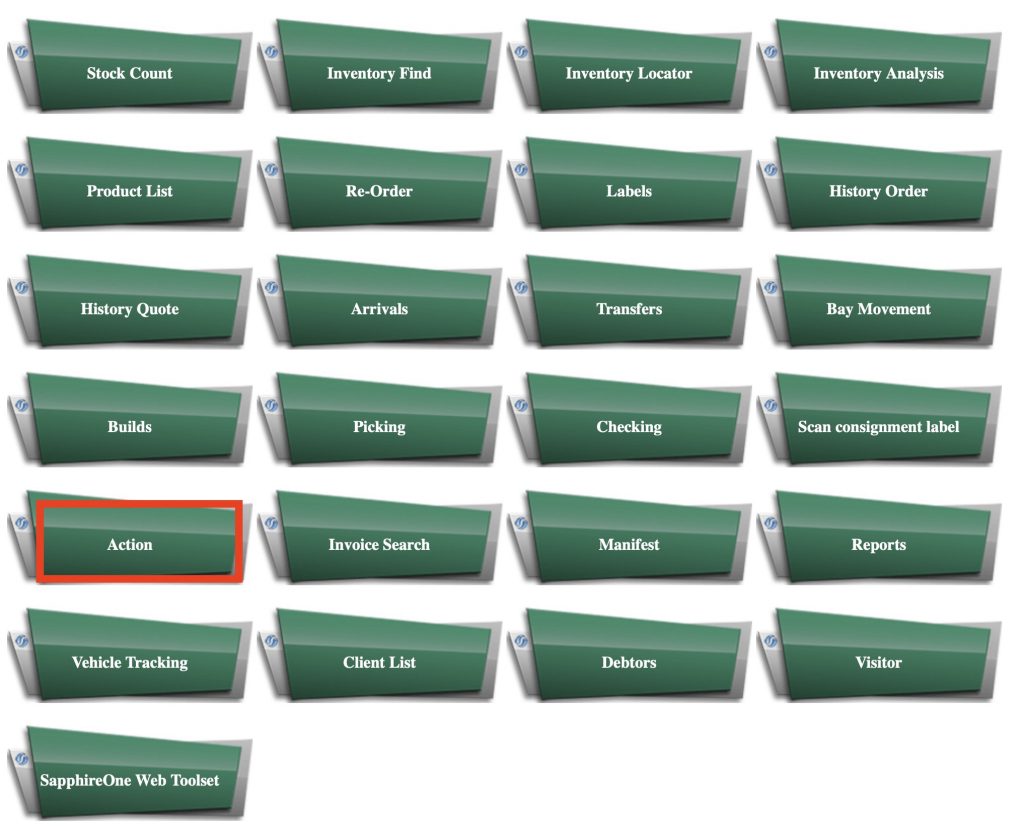
- You will be redirected to the next page.
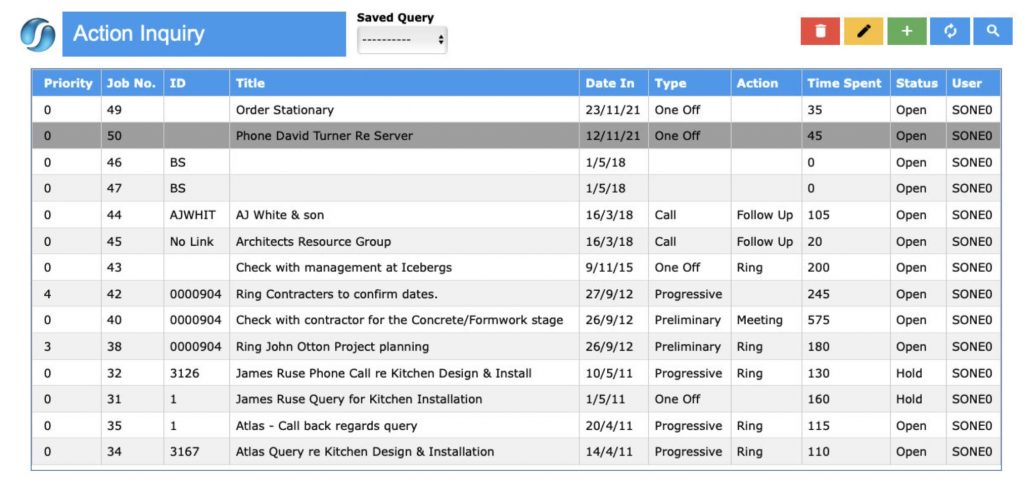
- From this page – you will be able to create a new task item, Edit them, and manage them.
- To create a new task item – simply select the “+” icon.
- Fill the required information for the task such as:
- Title
- Type
- Action
- Status
- Tag
- Client
- Start
- Finish
- Complete
- Notes
- Once finished, Select the green tick on the top right on the screen.
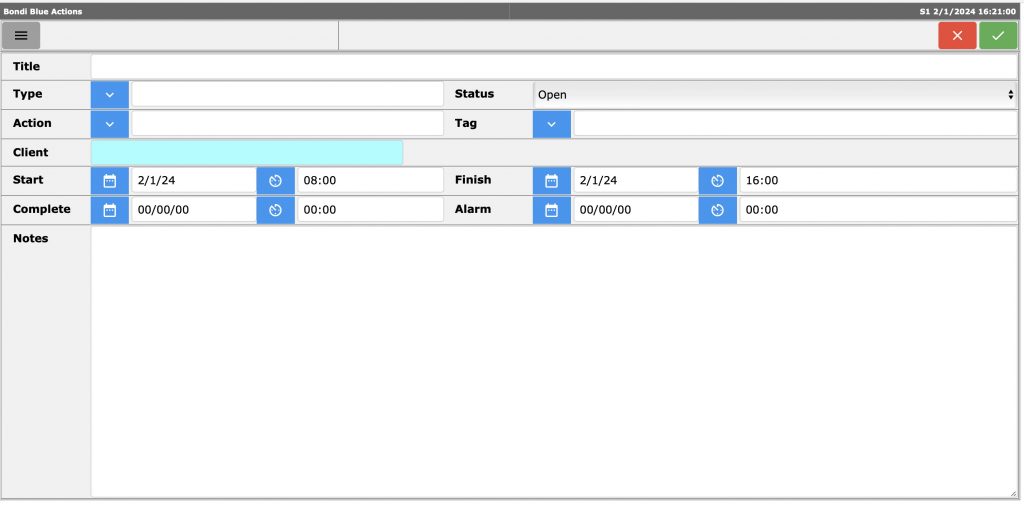
Finally – the table will be automatically be refreshed with the new task item that has been created.
You can review our Blog and YouTube channel for additional information and resources on SapphireOne ERP, CRM and Business Accounting software.