The Invoice Printing Custom Web Pack feature of SapphireOne provides users with a comprehensive and user-friendly platform to edit and manage a wide range of Invoice formats. This integration allows businesses to have complete control over their invoicing process and tailor it to suit their specific needs.
With the Invoice Printing Custom Web Pack, users have the ability to create and customise Invoice templates according to their branding and business requirements. This includes adding company logos, contact information, and other relevant details. The platform also offers a variety of formatting options, such as font styles, sizes, and colours, to create professional-looking invoices.
One of the key advantages of this integration is the ability to generate invoices directly from the SapphireOne system. This eliminates the need for manual data entry and reduces the chances of errors. Users can also save time by using pre-populated fields and templates, which can be easily edited and updated as needed.
In addition to generating invoices, SapphireOne’s integration with the Sapphire Custom Web Pack also offers the option to print them either locally or through server printing. This gives businesses the flexibility to choose the most convenient and cost-effective method for their printing needs.
Here’s how to do so:
- Select “Invoice Print” from the Navigation page.
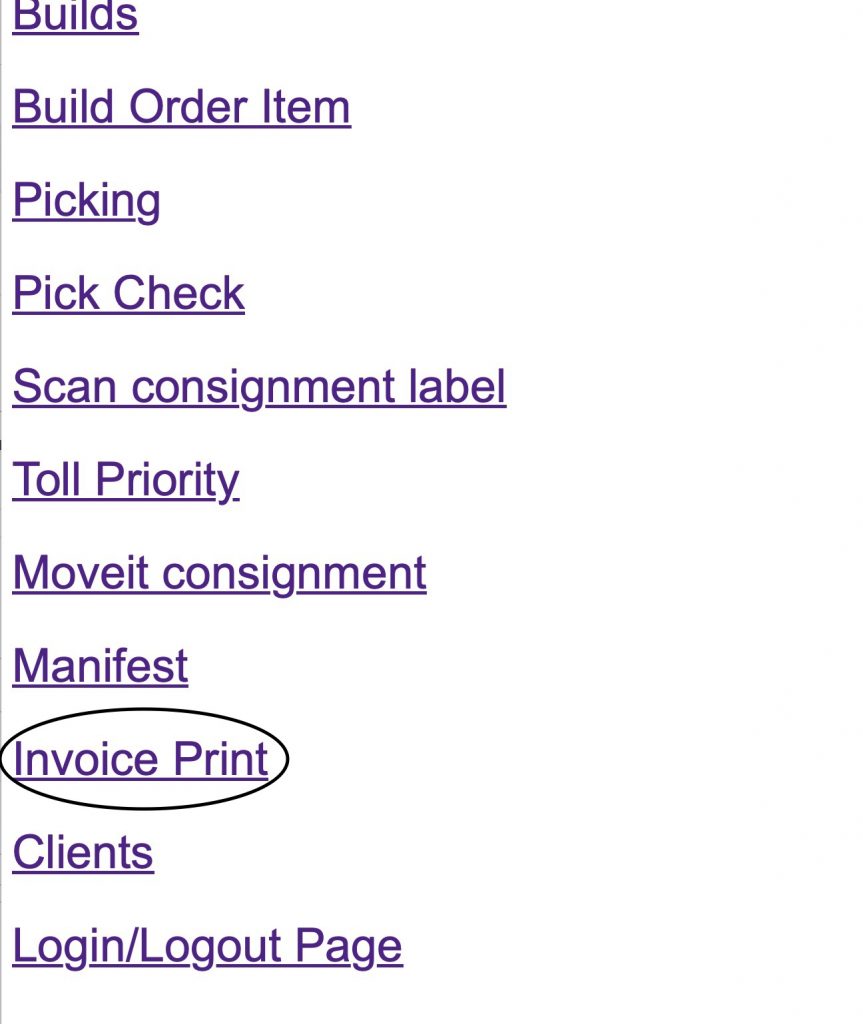
- The page that will appear contains:
- Invoice Number / Sequence – Internal reference or a sequence of invoice.
- Reports – The type of format you wish to print in.
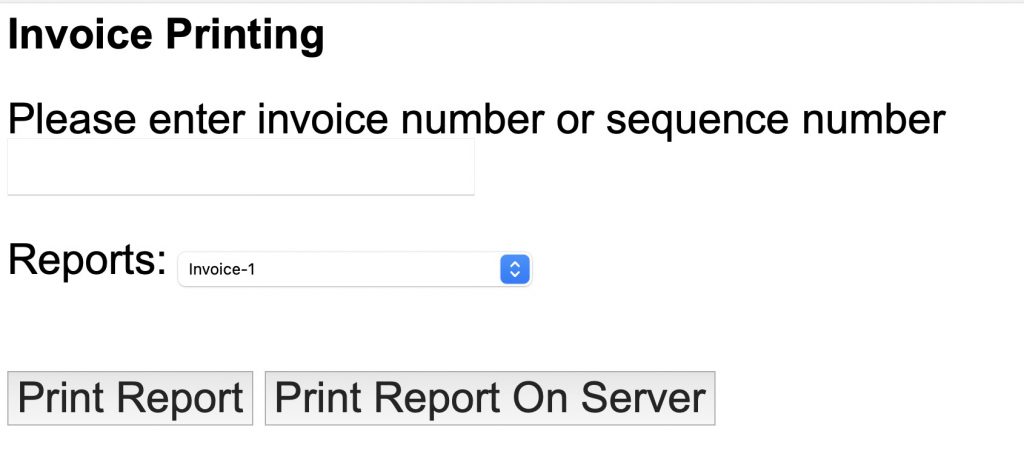
- After entering the invoice number / Sequence, the following table will appear with the invoice information:
- Type – Invoice type, in the following example an SCI – Sales Client Invoice.
- Sequence – Invoice identification number.
- Client – Client’s name.
- Internal Ref – Internal reference.
- Total – Total amount paid.
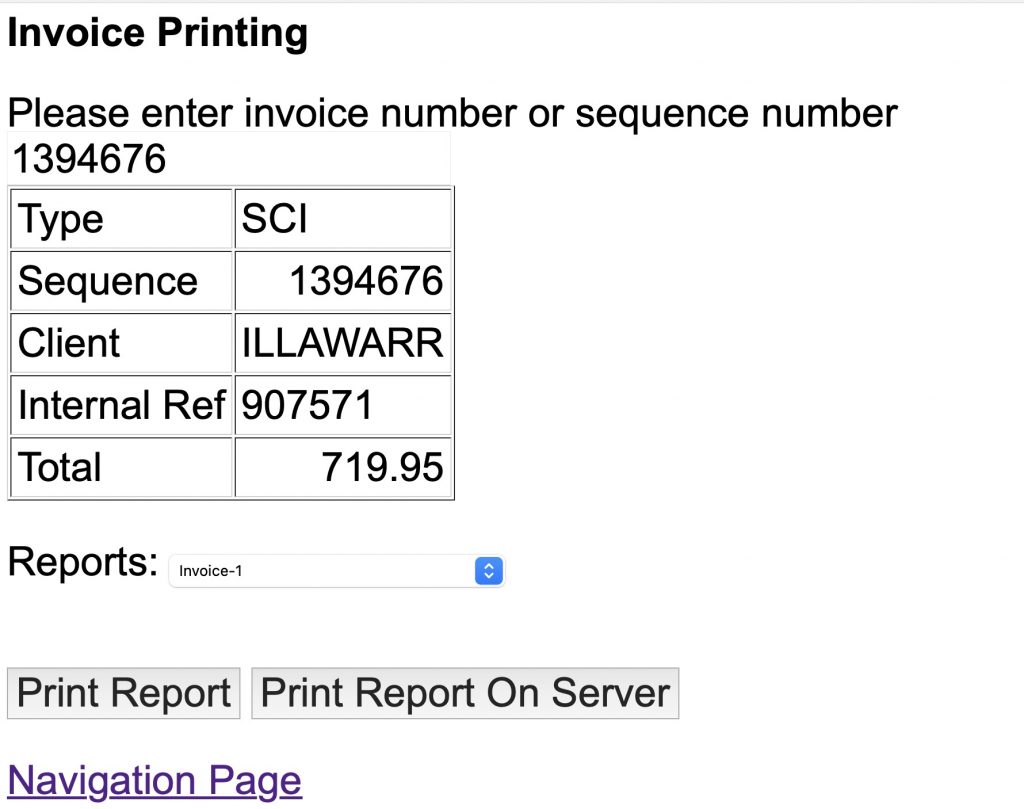
- Please choose the preferred format for printing the invoice, which can be easily managed in the SapphireOne System.
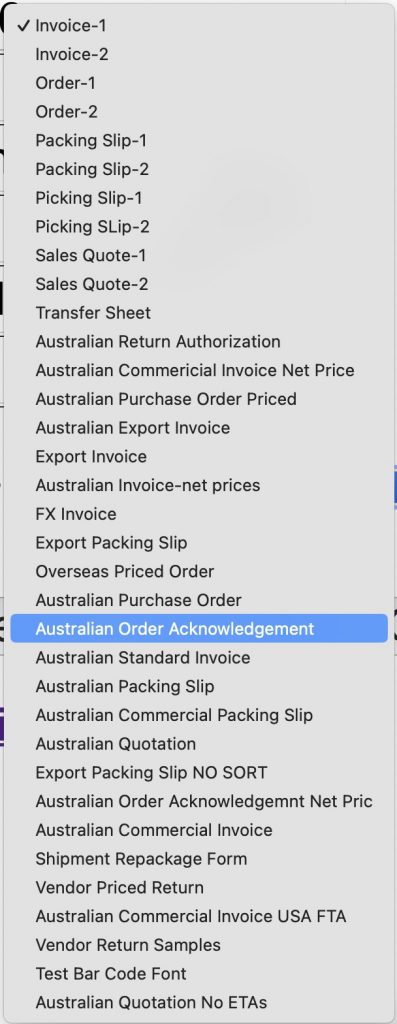
- You can print the invoice by clicking on “Print Report” or choose to print it from the server by selecting “Print Report On Server”. Finally, click on your preferred option to print the invoice.
An Invoice will be generated upon request, here is an example of a generated invoice in Australian Standard Format:
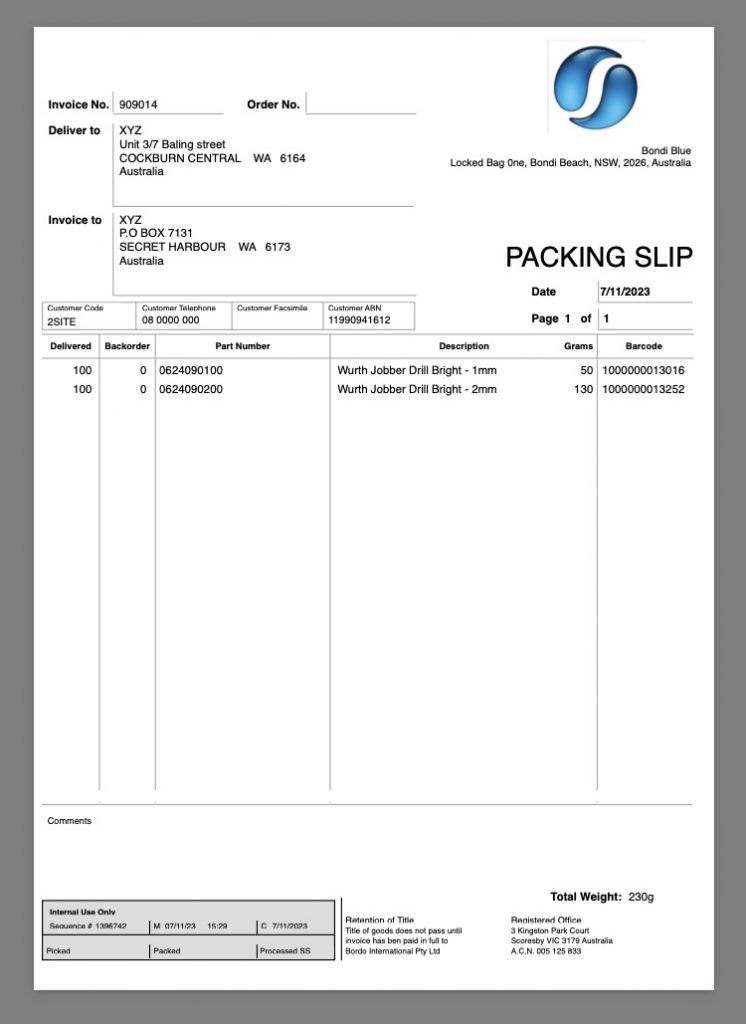
You can review our Blog and YouTube channel for additional information and resources on SapphireOne ERP, CRM and Business Accounting software.