Inventory > Inventory > Price Book Inquiry > Import (Price Book 2)
Import Import (Price Book 2) Overview
The SapphireOne Import tool enables the user to import new Price Book entries as raw data into the SapphireOne data file. Any existing entries will be over written with new values. The SapphireOne Price Book allows the user to set up a variety of conditions in which various pricing can be established such as Client buy price, Vendor purchase price as well as a large number of other options that can be established.
By utilising the Import tool, the SapphireOne user is able to import all specifically established Price Book entries as one file and this will automatically update and overwrite the current entries with the new values that have been entered. The SapphireOne Import tool is an extremely useful tool for managing inventory pricing. This provides the user with a quick and simple method of updating many price book entries over a short period of time. The import file may be worked on over a period of time, day or weeks, and when it is ready may be imported.
For example, you may own a retail shop and have a large amount of inventory related to a specific season i.e. summer. You may decide at some point to have a clearance sale at the end of the season to make way for new stock and sell any remaining stock. The SapphireOne user can then use the Import tool to import the previously created Price Book with the sale prices, and automatically update all inventory with the new pricing.
When the Import Tool is selected, SapphireOne will display two alerts as seen below. A verification that you want to import new Price Book entries and second alert that the user must provide the RAW data for this import.
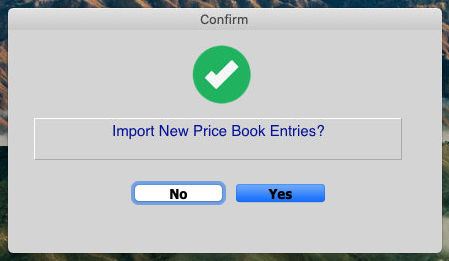
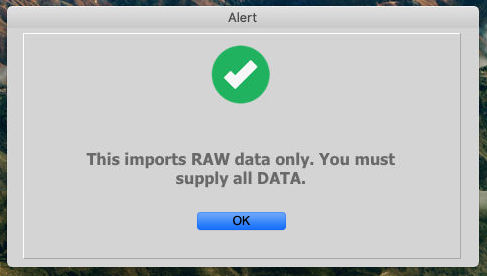
When you first select Import from the Sapphire Tools menu an alert will be displayed.
It is a critical requirement that the data is in an ordered form with at least one field in the list being unique to act as the ID. In the case of Clients or Vendors this would be the Client or Vendor ID. If Contacts are to be imported it is the CN_ID which is a unique numerical number for each contact record. For any import the unique ID must be found and included in the import file.
The Import Screen lists all the fields which can be imported on the left-hand side. The right hand side lists the order of fields for the data to be imported.
- Highlight a field on the left-hand side, and use the top two buttons in the middle to copy across to the other side.
- Once the required fields appear on the right hand side select the Import Type button and choose the delimiter used.
- Once this is done select and then select the file to be read.
This follows the same method as used for exporting of data. This is a very simple way of importing your data into SapphireOne.
- Selecting: Individually select each item required and then using the Append button which is at the top of the central column insert the required item into the right hand column.
- Inserting: The top button will insert the selected item in the left column into the last position in the right hand column.
The second button will insert the select item from the left hand column but it will insert it into the right hand column just above an item you have selected in the right hand column.
- Deleting: Select the item you wish to remove from the right hand list and click the Delete button.
- Sorting: At any point you may sort the right hand list by clicking the Sort button. Be aware that this is simply a straight forward numerical alphabetical list from 1-9 or A- Z and it may not suit what you require.
You may also do a similar sort on the left hand list by using the two small buttons located just below the list itself.
- Moving Items: Select the required item in the right hand list and use either Arrow key to move its position in the list.
- Copy the entire List: You may also use the button at the bottom of the central column to the entire list from the left hand list into the right hand list. Be careful using this as there may be several hundred items in the left hand column.
- Import Types: There are a number of formats for the exporting and importing of data, these are available through the format drop-down menu.
- Text is the standard format accepted by most programs.
- SYLK and DIF each have their own special formats.
- The End of Field entry area identifies the delimiters that separate each record while the End of Record entry area identifies the end of the record itself.
- These are simply inserted in the appropriate field as decimal ASCII characters.
- 9 (Tab) and 13 (Carriage Return) are the standard delimiters.
- For additional information on ASCII character read tech note 74.
You can review our Blog and YouTube channel for additional information and resources on SapphireOne ERP, CRM and Business Accounting software.