Bay Import Tool Overview
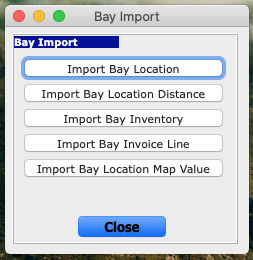
The Bay Import tool includes five features designed specifically for bays, allowing users to import large amounts of data into their data file when setting up bays. The import file must be a tab-separated text file formatted in the same way as other Sapphire Gateway II import files. This import function is unique to Bays, so the #??? syntax typically used in column A of other Gateway Import files is not needed. Column A must have unique data for SapphireOne to correctly identify the data to be imported. If SapphireOne detects a duplicate record, it will replace it with the data in the import file. Like other gateway import files, column A’s last row should contain four %%%% symbols to signal the end of the import file to SapphireOne.
There are currently 5 Import procedures available.
| Import Bay Location | Import Bay Location Distance | |||
| A | Location ID (Must be valid Location ID) | A | From Bay Name | |
| B | Bay Location Name | B | To Bay Name | |
| C | Bay Order number (0->?) | C | Location ID (Must be a valid Location ID) | |
| D | Bay Level. | D | Bay Level. | |
| E | Start Distance | E | Distance |
| Import Bay Inventory | |
| A | Inventory Location ID (MUST be a valid Inventory Location ID) |
| B | Bay Name (Exact) |
| C | Current Stock |
| D | Un-posted stock |
| E | Allocated Stock |
| F | Priority (0 ->? Determines which bay to first use when creating an invoice) |
| Import Bay Invoice Line | |
| A | Location ID (MUST be a valid location ID) |
| B | Inventory Sequence number |
| C | Bay Name (Exact) |
| D | $ Order Value |
| E | $ Back Order Value |
| F | Quantity (Known as Delivery or Arrival as well) |
| G | Type (E.g. OVI PMP) |
| H | Date (format dd/mm/yyyy) |
You can review our Blog and YouTube channel for additional information and resources on SapphireOne ERP, CRM and Business Accounting software.