Period End All Overview
The SapphireOne Period End All function will perform Period End for all modes simultaneously. Period End will be required to run once the financial period is completed. Once completed this will change the data-entry default to the current period.
SapphireOne provides an extensive set of functions for Period End. All of the Period End functions are consistent in the following respects.
- Each Period End function presents the user with a number of check boxes that must be selected before the Continue
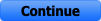 button becomes active.
button becomes active. - SapphireOne will also display the Current Period, Period Date Ending and the Current Date. The user should check these each time any Period End function is performed. If they are incorrect, quit the Period End procedure and investigate. These are entered automatically by SapphireOne and may not be altered directly from the Period End function.
To provide for maximum flexibility in SapphireOne, provision has been made to end periods as follows.
- Individually – End each mode individually as follows. Clients, Vendors, Inventory, Job Projects, Time Sheets and General Ledger.
- Financials – All of the items above from Client through to General Ledger are grouped as Financials. When Period End Financials is executed, they will all have their periods ended and advanced one period.
- Period End All – This function ends all items above from Clients through to Payroll/HR. All periods in the data file for all functions will be advanced one period.
Period End will be required to run once the financial period is completed. Once completed this will change the data-entry default to the current period.
SapphireOne provides two options; these options are available so as to make your accounting processes easier. So as to which option is more suitable, this depends on your organisation. For example, if at the end of the month, Projects, Time Sheets and Inventory are up-to-date, but the accounts department still needs a few days to process their transactions, then you can run period ends separately. On the other hand, if all transactions and data entry are up-to-date, then it is recommended that Period End All is run.
Running any Period End moves the transactions from the current period into History and will increase the period number by one.
- Always create a BACKUP before commencing any Period End function.
- Make sure you have enough free space on your hard drive. If you start the procedure and there is not enough hard drive space, it will not complete and you will have to revert to the backup.
Reports, Audit Reports and Backups, are all important checkboxes as a reminder for the user to perform these operations before the end of period is run. These can then used for reference purposes as the data is then archived by SapphireOne. The data is moved into history, and a new Period commences.
Look carefully at the line where the Current Period and dates are displayed. Check that SapphireOne has correctly entered these details] every time a period end is completed.
The Continue ![]() button will not become active until you have ticked all of the vital action checkboxes as seen in the screenshot above
button will not become active until you have ticked all of the vital action checkboxes as seen in the screenshot above
Reports, Audit Reports and Backups, are all important checkboxes as a reminder for the user to perform these operations before the end of period is run. These can then used for reference purposes as the data is then archived by SapphireOne. The data is moved into history, and a new Period commences.
Look carefully at the line where the Current Period and dates are displayed. Check that SapphireOne has correctly entered these details] every time a period end is completed.
The Continue ![]() button will not become active until you have ticked all of the vital action checkboxes.
button will not become active until you have ticked all of the vital action checkboxes.
It is also recommended that period end functions be run in Single User mode.
Period End All
The SapphireOne Period End All function will perform Period End for all modes simultaneously.
You can review our Blog and YouTube channel for additional information and resources on SapphireOne ERP, CRM and Business Accounting software.