Invoices Report Overview
The Invoices Report screen in SapphireOne Inventory Sales Mode is used to produce reports on all Client Invoice data within SapphireOne. Invoices can be printed direct to serial prints and on different paper options included Letterhead Paper, Plain Paper, Plain PrePrinted Paper and Custom Advanced options.
When the Invoices Report is selected from the Inventory Sales Reports Menu, SapphireOne will present a print dialog screen for the user to select and customise the criteria and data they would like included within the report.
The user can select from the Print Destination, Report Type, Report Sort Order and Report Selection drop-down menus to determine the preferred report layout. Reports are created using a combination of the selected metrics.
Dictation and Speech to Text Overview
SapphireOne’s Dictation (MacOS) and Speech to Text (Windows) functionalities revolutionise data entry. These features are available for any data entry field and all inquiry screens within SapphireOne. For instance, when a user makes a call via the SapphireOne Softphone, SapphireOne automatically timestamps the contact and phone number. Post-call, users can dictate notes directly into the CRM contact memo field in relation to the stamp.
This functionality is applicable across all Data Entry screens. As examples, when entering a Vendor Invoice (VI), users can dictate memos directly. Similarly, additional lines can be added to the General Ledger account, with each line having a unique memo field. After an employee interview, users can efficiently dictate notes.
Speech to Text and Dictation are powerful tools that SapphireOne and its clients use daily, significantly saving time.
Invoices Report Print Destination Menu
The Print Destination Menu allows the user to choose the destination for the Report, and select from the options Printer, Custom Report and Quick Report.
| Printer | Tells SapphireOne to send the report straight to the Printer. |
| This allows the user to email the report directly from SapphireOne. | |
| Custom Report | This allows the user to create a custom designed report. Once selected SapphireOne will use this option on the Print Destination menu. |
| Quick Report | Selecting this option will open the Sapphire Quick Report function. |
Report Types Menu
Selecting the Report Type option will enable the user to print different layout styles of the report.
| Plain Paper | This will print a Standard SapphireOne Invoice onto blank sheet of paper. It will print everything including all lines and any graphics. |
| Plain Preprinted | This will print only the text onto the paper, with the lines and graphics already pre-printed on the paper. |
| 4010 Preprinted | This is for dot matrix printers with the boxes already in a pre-set format. |
| Direct-1 | This drives a serial printer directly using the settings defined in Utilities Mode allowing any style of pre-printed paper to be used. This is set up within Utilities > Controls > Direct Print Layouts. |
| Direct-2 | This drives a serial printer directly using the settings defined in the Utilities Mode allowing any style of pre-printed paper to be used. This is set up within Utilities > Controls \ Direct Print Layouts. |
| Letterhead | Prints the Invoice directly onto letterhead paper. This is set up in the Utilities Mode . This is set up within Utilities > Controls > Direct Print Layouts. |
| Freeman | This is a customised report that has been created for exporting to the freeman application. |
| SR Invoice–1 | This prints the Invoice as defined by SuperReport 1. Utilities > Controls > Super Report Layouts. |
| SR Invoice-2 | This prints the Invoice as defined by SuperReport 2. Utilities > Controls > Super Report Layouts. |
| Advanced | This allows you to specify the number of copies and paper type prior to printing. |
| Quick Reports | This allows you to create a customised simple report. |
| Custom Reports | This allows you to create a customised advanced level report. |
Report Sort Order Menu
The Report Sort Order Menu allows the user to select from various sorting methods and criteria to organise data in different sequences while still maintaining the same fundamental report format. The user can sort data by:
| No Sort | This will not apply any additional data sorting to the report. |
| By ID | This will sort the order of the data by inventory ID. |
| By Type | This will sort the order of the data by transaction type. |
| By Date In | This will sort the order of the data by the date the transaction was created. |
| By Date Due | This will sort the order of the data by the due date of the transaction. |
| By Internal Ref | This will sort the order of the data by the Internal Reference Number of the transaction. |
| By Sequence Number | This will sort the order of the data by the Sequence Number of the transaction. |
| By Period | This will sort the order of the data by the Period of the transaction. |
Report Buttons
| Background Button | Selecting this button allows the user to run the report in the background of the SapphireOne server, allowing the user to continue with other tasks while the report is generating. |
| Print Button | Select this to Print the Report. |
| Cancel Button | Select this to Cancel the Report. |
| Record List Button | Selecting this button brings up a list of all inventory items within the users SapphireOne data file. The user can then use the ‘command/F’ and ‘ctrl/F’ search function to search for the inventory item to be printed. |
| Options Button | The Options Button allows for even further customisation of the Report. |
| Queue Button | Selecting this button will put the report in a Queue, allowing the user to select the time and day for the report to run and print. |
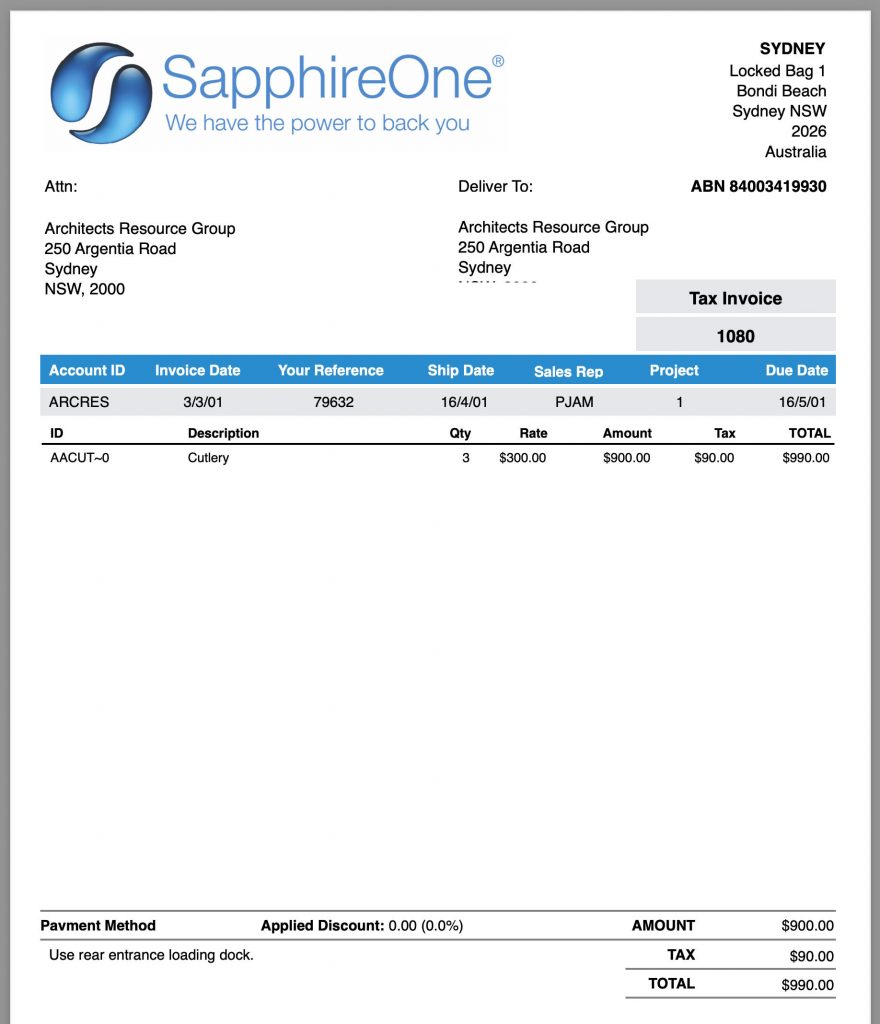
You can review our Blog and YouTube channel for additional information and resources on SapphireOne ERP, CRM and Business Accounting software.