Purchase Orders Report Overview
The Purchase Orders Report screen within SapphireOne Inventory Purchases Mode is used to create different styles of Purchase Order Reports for Vendors. These reports can include report types such as Plain Paper, Plain PrePrinted, Letterhead Paper and Advanced Custom Settings.
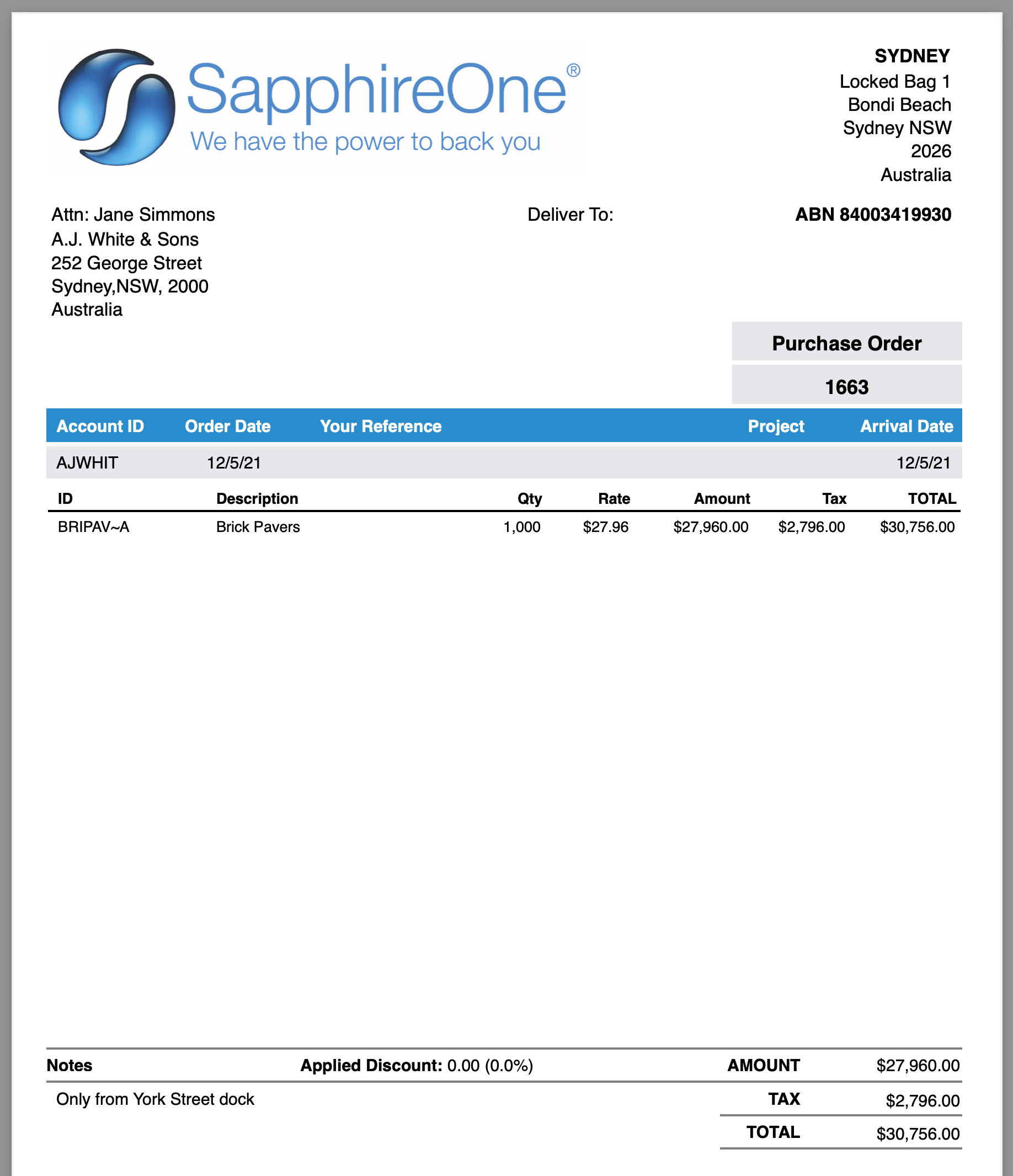
When the Purchase Orders Report is selected from the Inventory Purchases Reports Menu, SapphireOne will present a print dialog screen for the user to select and customise the criteria and data they would like included within the report.
The user can select from the Print Destination, Report Type, Report Sort Order and Report Selection drop-down menus to determine the preferred report layout. Reports are created using a combination of the selected metrics.
Purchase Orders Print Destination Menu
The Print Destination Menu allows the user to choose the destination for the Report, and select from the options Printer, Custom Report and Quick Report.
| Printer | Tells SapphireOne to send the report straight to the Printer. |
| This emails the report directly from within SapphireOne. | |
| Custom Report | This allows the user to create a custom designed report. Once selected SapphireOne will use this option on the Print Destination menu. |
| Quick Report | Selecting this option will open the Sapphire Quick Report function. |
Report Type Menu
Selecting the Report Type option will enable the user to print different layout styles of the report.
| Plain Paper | This will print a standard SapphireOne designed order onto blank paper with all the lines drawn by the computer. |
| Plain Preprinted | This prints the same as Plain Paper but only printing the text as the paper used will be pre-printed and already have the lines and graphics printed. |
| 4010 Preprinted | This is a paper size for dot matrix printers with the boxes etc already drawn to a pre-set format. |
| Direct – 1 | This drives a serial printer directly using the settings defined in the Utilities Mode allowing any style of pre-printed paper to be used. |
| Letterhead Paper | This allows you to print on personalised letterhead. |
| Freman | This is a customised report that has been created for exporting to the Freeman application. |
| Custom Report Purchase-1 | This is used for Custom Report Layout 1. |
| Custom Report Purchase-2 | This is used for Custom Report Layout 2. SapphireOne gives you the option of two Custom Report layouts. |
| Advanced | This allows you to specify the number of copies and paper type prior to printing, (see details on next page Advanced Printing Options). |
| Custom Report | Custom Report. |
Report Sort Order Menu
The Report Sort Order Menu allows the user to select from various sorting methods and criteria to organise data in different sequences while still maintaining the same fundamental report format. The user can sort data by:
| No Sort | This will not apply any additional data sorting to the report. |
| By ID | This will sort the order of the data by inventory ID. |
| By Type | This will sort the order of the data by transaction type. |
| By Date In | This will sort the order of the data by the date the transaction was created. |
| By Date Due | This will sort the order of the data by the due date of the transaction. |
| By Internal Ref | This will sort the order of the data by the Internal Reference Number of the transaction. |
| By Sequence Number | This will sort the order of the data by the Sequence Number of the transaction. |
| By Period | This will sort the order of the data by the Period of the transaction. |
Report Buttons
| Background Button | Selecting this button allows the user to run the report in the background of the SapphireOne server, allowing the user to continue with other tasks while the report is generating. |
| Print Button | Select this to Print the Report. |
| Cancel Button | Select this to Cancel the Report. |
| Record List Button | Selecting this button brings up a list of all inventory items within the users SapphireOne data file. The user can then use the ‘command/F’ and ‘ctrl/F’ search function to search for the inventory item to be printed. |
| Options Button | The Options Button allows for even further customisation of the Report. |
| Queue Button | Selecting this button will put the report in a Queue, allowing the user to select the time and day for the report to run and print. |
You can review our Blog and YouTube channel for additional information and resources on SapphireOne ERP, CRM and Business Accounting software.