Inventory Inwards Goods Report Overview
The Inwards Goods Report within SapphireOne Inventory Mode provides a comprehensive overview of all outstanding Inwards Goods Receipts that have not yet been arrived, as well as a record of all historical Inwards Goods Receipts.
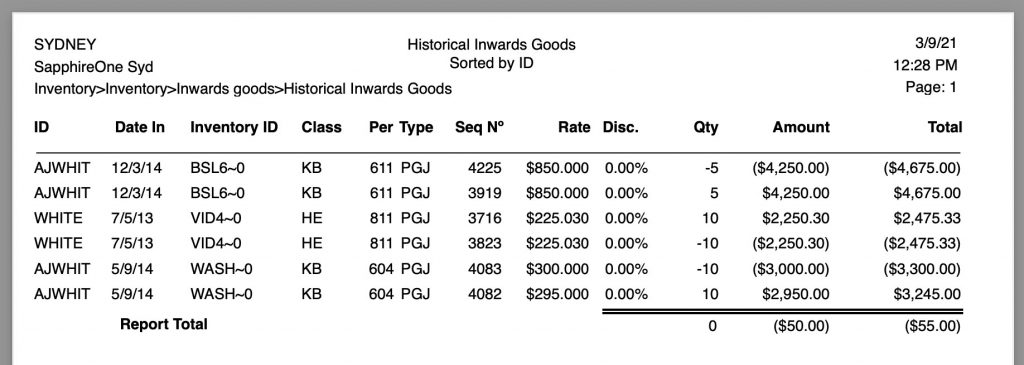
When the Inwards Goods Report is selected from the Inventory Reports Menu, SapphireOne will present a print dialog pop up for the user to select and customise the criteria and data they would like included within the report.
The user can select from the Print Destination, Report Type, Report Sort Order and Report Selection drop-down menus to determine the preferred report layout. Reports are created using a combination of the selected metrics.
Dictation and Speech to Text Overview
SapphireOne’s Dictation (MacOS) and Speech to Text (Windows) functionalities revolutionise data entry. These features are available for any data entry field and all inquiry screens within SapphireOne. For instance, when a user makes a call via the SapphireOne Softphone, SapphireOne automatically timestamps the contact and phone number. Post-call, users can dictate notes directly into the CRM contact memo field in relation to the stamp.
This functionality is applicable across all Data Entry screens. As examples, when entering a Vendor Invoice (VI), users can dictate memos directly. Similarly, additional lines can be added to the General Ledger account, with each line having a unique memo field. After an employee interview, users can efficiently dictate notes.
Speech to Text and Dictation are powerful tools that SapphireOne and its clients use daily, significantly saving time.
Print Destination Menu in Inwards Goods Report
The Print Destination Menu allows the user to choose the destination for the Report, and select from the options Printer, Custom Report and Quick Report.
| Printer | Tells SapphireOne to send the report straight to the Printer. |
| Custom Report | This allows the user to create a custom designed report. Once selected SapphireOne will use this option on the Print Destination menu. |
| Quick Report | Selecting this option will open the Sapphire Quick Report function. |
| Labels | Selecting this option will open the Sapphire Label Design Report Editor, allowing the user to design Labels as required. Labels can be designed and printed on a sheet or roll. |
Report Type Menu
Selecting the Report Type option will enable the user to print different layout styles of the report.
| Outstanding Inwards Goods | This report prints out all currently outstanding Inwards Goods transactions. |
| Historical Inwards Goods | This report prints a list of historical Inwards Goods transactions. |
Report Sort Order Menu
The Report Sort Order Menu allows the user to select from various sorting methods and criteria to organise data in different sequences while still maintaining the same fundamental report format. The user can sort data by:
| No Sort | This will not apply any additional data sorting to the report. |
| By ID | This will sort the order of the data by inventory ID. |
Report Buttons
| Background Button | Selecting this button allows the user to run the report in the background of the SapphireOne server, allowing the user to continue with other tasks while the report is generating. |
| Print Button | Select this to Print the Report. |
| Cancel Button | Select this to Cancel the Report. |
| Record List Button | Selecting this button brings up a list of all inventory items within the users SapphireOne data file. The user can then use the ‘command/F’ and ‘ctrl/F’ search function to search for the inventory item to be printed. |
| Options Button | The Options Button is not used for this report. |
| Queue Button | Selecting this button will put the report in a Queue, allowing the user to select the time and day for the report to run and print. |
The user also has the option to create custom reports using SapphireOne Quick Reports or Custom Reports functionalities.
You can review our Blog and YouTube channel for additional information and resources on SapphireOne ERP, CRM and Business Accounting software.