Inventory Details Report Overview
The Details Report screen within the SapphireOne Inventory Reports menu provides a comprehensive overview of all existing inventory within the users SapphireOne data file.
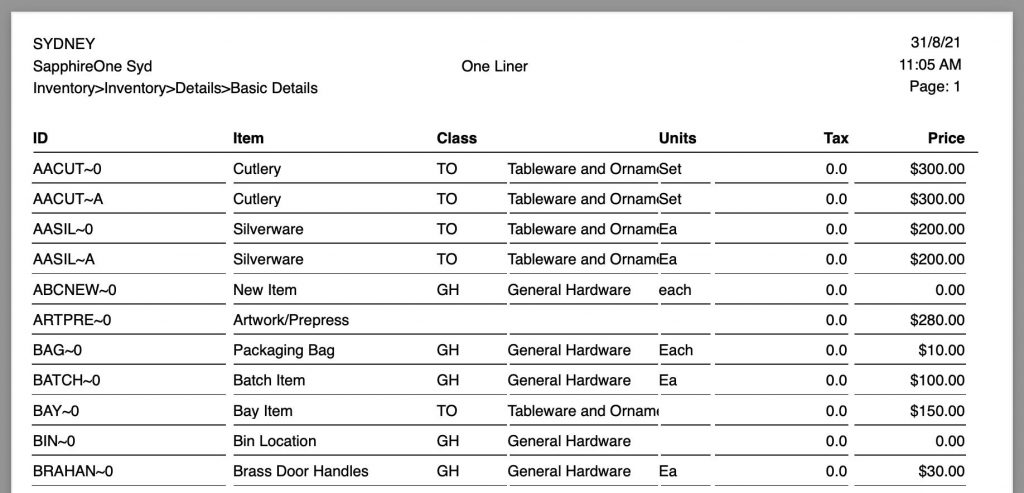
When the Details Report is selected from the Inventory Reports Menu, SapphireOne will present a print dialog screen for the user to select and customise the criteria and data they would like included within the Details Report.
The user can select from the Print Destination, Inventory Type, Report Type and Report Sort Order drop-down menus to determine their preferred Details Report layout. Reports are created using a combination of the selected metrics.
Dictation and Speech to Text Overview
SapphireOne’s Dictation (MacOS) and Speech to Text (Windows) functionalities revolutionise data entry. These features are available for any data entry field and all inquiry screens within SapphireOne. For instance, when a user makes a call via the SapphireOne Softphone, SapphireOne automatically timestamps the contact and phone number. Post-call, users can dictate notes directly into the CRM contact memo field in relation to the stamp.
This functionality is applicable across all Data Entry screens. As examples, when entering a Vendor Invoice (VI), users can dictate memos directly. Similarly, additional lines can be added to the General Ledger account, with each line having a unique memo field. After an employee interview, users can efficiently dictate notes.
Speech to Text and Dictation are powerful tools that SapphireOne and its clients use daily, significantly saving time.
Print Destination Menu in Details Report
The Print Destination Menu allows the user to choose the destination for the Report, and select from the options which include Printer, Custom Report, Quick Report and Labels.
| Printer | Tells SapphireOne to send the report straight to the Printer. |
| Custom Report | This allows the user to create a custom designed report. Once selected SapphireOne will use this option on the Print Destination menu. |
| Quick Report | Selecting this option will open the Sapphire Quick Report function. |
| Labels | Selecting this option will open the Sapphire Label Design Report Editor, allowing the user to design Labels as required. Labels can be designed and printed on a sheet or roll. |
Inventory Type Menus Details Report
The Inventory Type Menu allows the user to select if they would like to report on Base Inventory or Location Inventory (All Records).
| Base Inventory | SapphireOne will report on all Base Inventory. |
| Location Inventory | SapphireOne will report on all specific Location inventory. |
Report Type Menu
Selecting the Report Type option will enable the user to print different layout styles of the Details Report.
| Basic Details | This is a simple report which contains the ID, Name, Class, Units, Tax Code and Price. This report is also known as a One Liner. |
| Two Liner | This report has all the Base Details outlined above, and also includes additional information on Dimensions and Product Type. |
| Four Liner | This report has all the Two Liner details outlined above, and also includes additional information as defined in the use of the User Defined Field (UDF) details and General Ledger Sales Account. |
| Full Details | This includes the full description of all Inventory items within the report. |
| Direct Print | This prints the report directly to a Serial Printer. |
| Direct Print-2 | This prints the report to an alternative Serial Printer. |
| Bay Status | This report will identify each inventory item in its respective bay. |
Report Sort Order Menu
The Report Sort Order Menu allows the user to select from various sorting methods and criteria to organise data in different sequences while still maintaining the same fundamental report format. The user can sort data by:
| By ID | This will sort the order of the data by inventory ID. |
| By Class | This will sort the order of the data by inventory Class. |
| By Supplier | This will sort the order of the data by Vendor. |
| By YTD Sales Value | This will sort the order of the data by the Year To Date Sales Value. |
Report Selection Menu
The Report Selection Menu allows for additional sorting of report criteria.
| Active Only | This will display all inventory items, excluding inactive inventory items. |
| All Records | This will display all inventory items, including inactive items. |
| Master Table Only | This will display the Master Build inventory items. |
| Build Item Only | This will display all Build inventory items. |
Report Buttons
| Background Button | Selecting this button allows the user to run the report in the background of the SapphireOne server, allowing the user to continue with other tasks while the report is generating. |
| Print Button | Select this to Print the Report. |
| Cancel Button | Select this to Cancel the Report. |
| Record List Button | Selecting this button brings up a list of all inventory items within the users SapphireOne data file. The user can then use the ‘command/F’ and ‘ctrl/F’ search function to search for the inventory item to be printed. |
| Options Button | The Options Button allows for even further customisation of the Report. Further details are outlined below. |
| Queue Button | Selecting this button will put the report in a Queue, allowing the user to select the time and day for the report to run and print. |
The user also has the option to create custom reports using SapphireOne Quick Reports or Custom Reports.
You can review our Blog and YouTube channel for additional information and resources on SapphireOne ERP, CRM and Business Accounting software.