Transactions Report Overview
The Transactions report within SapphireOne Accounts Mode provides a comprehensive overview of all Vendor based transactions.
When the Transactions Report is selected from the Accounts Payables Menu, SapphireOne will present a print dialog screen for the user to select and customise the criteria and data they would like included within the report.
The user can select from the Print Destination, Report Type, Report Sort Order and Report Selection drop-down menus to determine the preferred report layout. Reports are created using a combination of the selected metrics.
Dictation and Speech to Text Overview
SapphireOne’s Dictation (MacOS) and Speech to Text (Windows) functionalities revolutionise data entry. These features are available for any data entry field and all inquiry screens within SapphireOne. For instance, when a user makes a call via the SapphireOne Softphone, SapphireOne automatically timestamps the contact and phone number. Post-call, users can dictate notes directly into the CRM contact memo field in relation to the stamp.
This functionality is applicable across all Data Entry screens. As examples, when entering a Vendor Invoice (VI), users can dictate memos directly. Similarly, additional lines can be added to the General Ledger account, with each line having a unique memo field. After an employee interview, users can efficiently dictate notes.
Speech to Text and Dictation are powerful tools that SapphireOne and its clients use daily, significantly saving time.
Print Destination Menu
The Print Destination Menu allows the user to choose the destination for the Report, and select from the options Printer, Custom Report and Quick Report.
| Printer | Tells SapphireOne to send the report straight to the Printer. |
| When this option is selected SapphireOne will display the emailing function so that the report may be emailed | |
| Custom Report | This allows the user to create a custom designed report. Once selected SapphireOne will use this option on the Print Destination menu. To read details for please select this link which will take you to the article on Custom Reports. |
| Quick Report | Selecting this option will open the Sapphire Quick Report function. |
Report Type Menu
Selecting the Report Type option will enable the user to print different layout styles of the report.
Printing Report Types
| Plain Paper | This tells SapphireOne to print a Transaction report on to a sheet of plain paper. |
| Transaction Audit | This report gives the Tracking Details of the transaction and the value. It also includes Sub-Lines showing where the transaction was allocated. |
| Discount Due | This report gives the details of discounts the Vendor has allowed on each transaction. This includes the number of days the discount is limited to, the percentage amount and the actual amount of the discount in dollars |
| Prepayment | This report lists any prepayments that have been made. |
| One Line FX | This report gives the tracking details of Foreign Currency transactions and its value. |
| Audit FX | This report is as above for the One Line FX report but also includes the Sub-Lines showing where the Foreign Currency transaction was allocated. |
| One Line Transaction | Gives the Tracking Details of the transaction and the value. |
| Wide Transaction Audit | This prints a detailed audit style four line report on each transaction in landscape. |
| Credit Memo | This report prints a standard Credit Memo. |
Emailing Report Types
When Email is selected, from the Print Destination drop-down menu, the Report Type menu is replaced by Email Type.
| Single Email | Selecting this option will cause SapphireOne to generate an individual email, for each Remittance or Invoice to each Client or Vendor. |
| Batch Email | SapphireOne will send a single Email, with a batch of Remittances or Invoices for each Client or Vendor. |
Report Sort Order Menu
The Report Sort Order Menu allows the user to select from various sorting methods and criteria to organise data in different sequences while still maintaining the same fundamental report format. The user can sort data by:
| No Sort | This will not apply any additional data sorting to the report. |
| By ID | This will sort the order of the data by inventory ID. |
| By Type | This will sort the order of the data by transaction type. |
| By Date In | This will sort the order of the data by the date the transaction was created. |
| By Date Due | This will sort the order of the data by the due date of the transaction. |
| By Internal Ref | This will sort the order of the data by the Internal Reference Number of the transaction. |
| By Sequence Number | This will sort the order of the data by the Sequence Number of the transaction. |
| By Discount Expiry Date | This Report will list Vendor transactions by the date that the discount expires. |
| By Entered FX | This report will list FX based transactions in the order that they have been entered. |
Report Selection Menu
The Report Selection Menu allows for additional sorting of report criteria.
| Unpost Only | This will display un-posted transaction records only. |
| Allocatable and less than 100% | This report will display a list of all transactions that are allocated as well as those transactions that have not yet been fully 100% allocated. |
| All Records | This report will simply display all transactions that have been processed by the system and are in the current. That’ll do it |
Report Buttons
| Background Button | Selecting this button allows the user to run the report in the background of the SapphireOne server, allowing the user to continue with other tasks while the report is generating. |
| Print Button | Select this to Print the Report. |
| Cancel Button | Select this to Cancel the Report. |
| Record List Button | Selecting this button brings up a list of all inventory items within the users SapphireOne data file. The user can then use the ‘command/F’ and ‘ctrl/F’ search function to search for the inventory item to be printed. |
| Options Button | The Options Button allows for even further customisation of the Report. |
| Queue Button | Selecting this button will put the report in a Queue, allowing the user to select the time and day for the report to run and print. |
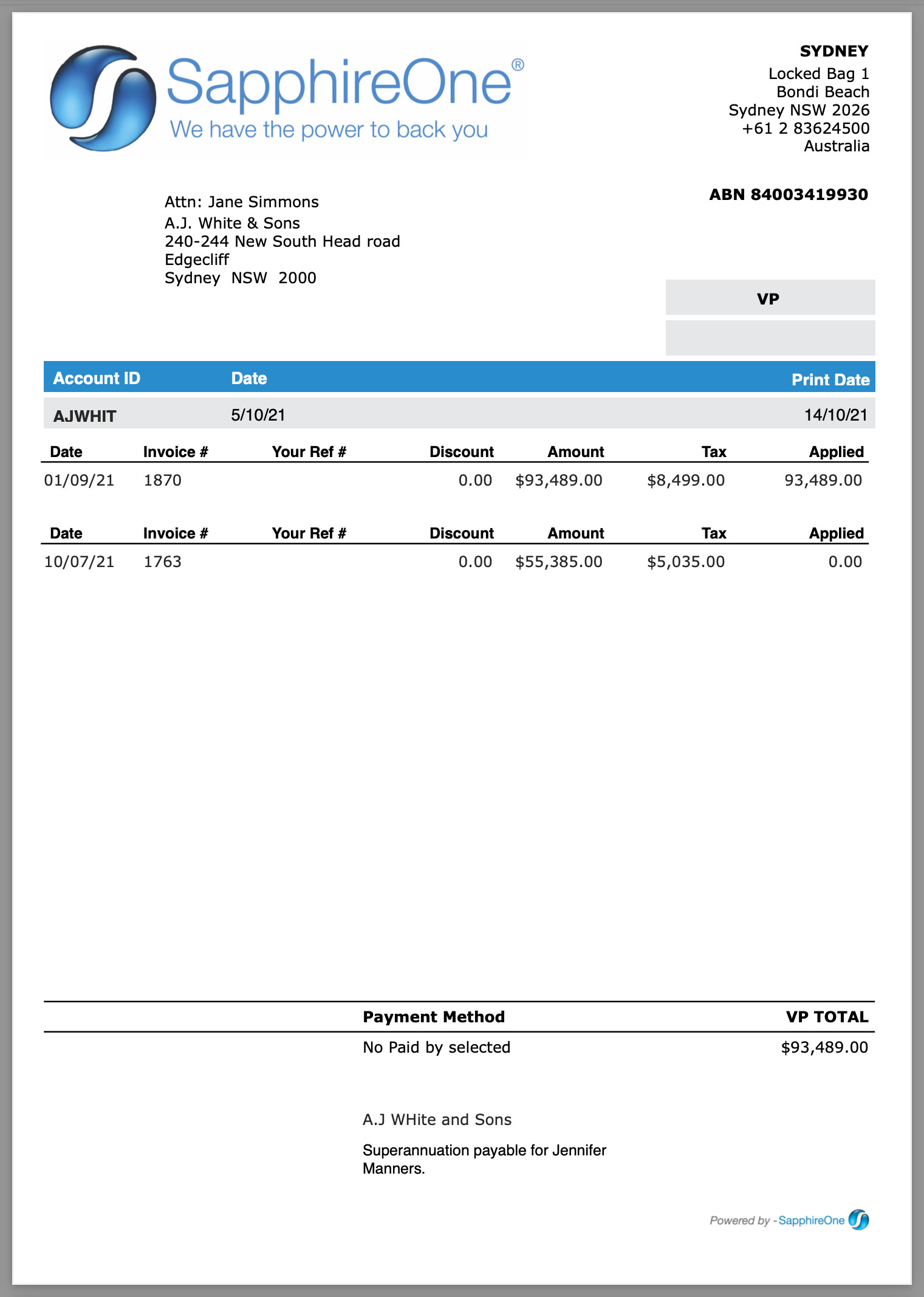
You can review our Blog and YouTube channel for additional information and resources on SapphireOne ERP, CRM and Business Accounting software.