Bank Audit Report Overview
The Bank Audit Report, found in the SapphireOne General Ledger Reports Menu, is designed to print a comprehensive report of all posted transactions that have not yet been reconciled within a selected Bank Account. This report is primarily utilised for audit purposes, enabling the user to choose a specific Bank Account and generate a report that itemizes the un-reconciled bank transactions recorded against that selected Bank Account. It serves as a valuable tool for auditing and verifying financial records.
How to Create a Bank Audit Report
First Alert
When you select the Bank Audit Report from the General Ledger Reports menu, an alert will appear, presenting a list of various Bank Accounts along with their corresponding IDs and Names. From this list, you have the option to choose any desired Account by either clicking on it and then selecting OK or by double-clicking on the selected bank account. This user-friendly interface allows you to easily specify the bank account for which you wish to generate the Bank Audit Report.
Second Alert
There may be a subset of accounts linked to the selected account. In this case, the user will be presented with a second similar alert that lists the linked subset Bank Accounts.
Within this second alert, the user has the flexibility to choose between the main local bank account or any of the FX bank accounts, which are subsets of the main bank account. To make a selection, simply pick the desired local or FX Bank Account, and then click the OK button. This intuitive interface allows users to specify the exact bank account they want to access for the Bank Reconciliation Report, whether it’s a local or foreign currency account.
Dictation and Speech to Text Overview
SapphireOne’s Dictation (MacOS) and Speech to Text (Windows) functionalities revolutionise data entry. These features are available for any data entry field and all inquiry screens within SapphireOne. For instance, when a user makes a call via the SapphireOne Softphone, SapphireOne automatically timestamps the contact and phone number. Post-call, users can dictate notes directly into the CRM contact memo field in relation to the stamp.
This functionality is applicable across all Data Entry screens. As examples, when entering a Vendor Invoice (VI), users can dictate memos directly. Similarly, additional lines can be added to the General Ledger account, with each line having a unique memo field. After an employee interview, users can efficiently dictate notes.
Speech to Text and Dictation are powerful tools that SapphireOne and its clients use daily, significantly saving time.
Sorting Alert
In the next alert, you have the option to choose the order in which the transaction data will be sorted within the Bank Audit Report. Once you’ve made your sorting selection, simply click the OK button located at the bottom of the alert.
After this step, SapphireOne will promptly display the print dialogue for your operating platform, Mac or Windows, allowing you to proceed with the printing of the Bank Audit Report. This streamlined process ensures that you can efficiently generate and print the report according to your chosen sorting criteria.
Report Example (Bank Audit Report)
Below is an example of the first page of the SapphireOne Bank Audit Report.
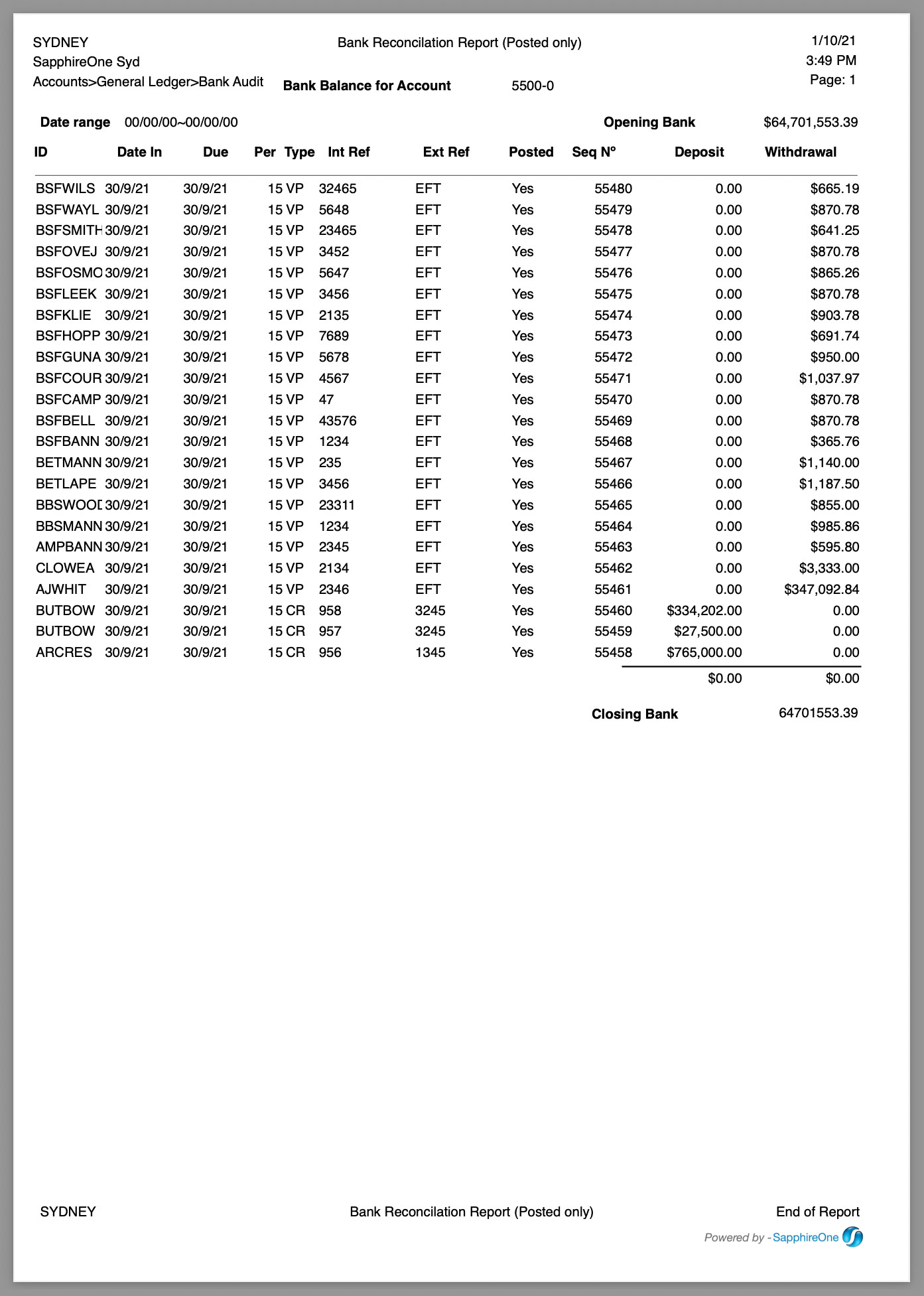
You can review our Blog and YouTube channel for additional information and resources on SapphireOne ERP, CRM and Business Accounting software.