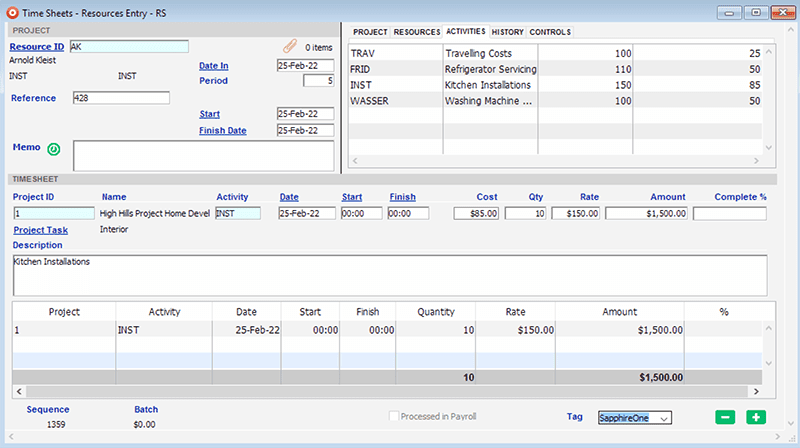
It is strongly recommended that any resource that you intend to use in this function is created first. To find an existing Resource ID in the master record the use of the wildcard symbol @ is allowed enabling you to search for the correct resource in your master file.
Resource ID
If you enter a Resource ID that is not in the Resource master file SapphireOne will ask if you want to create a new Resource record.
Additional information
Additional information is displayed in the Tab area. Details about the Project, Resources, Activities, History and Controls are displayed.
